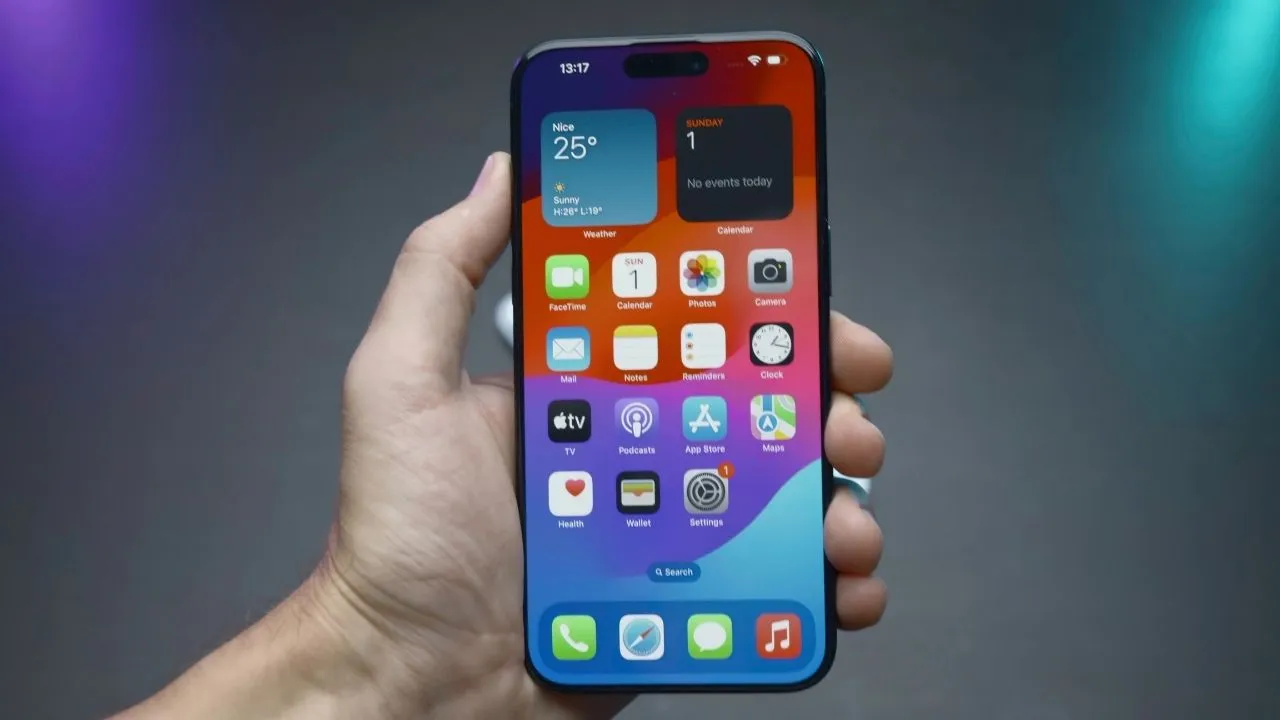We’ve all been there. Your PC starts acting up, slowing to a crawl, bombarded with pop-ups, or spontaneously rebooting. Sometimes, your trusty antivirus just can’t seem to squash that particularly nasty Trojan or rootkit. That’s where rescue disks come in.
Think of rescue disks as your PC’s emergency medical team. These bootable antivirus programs, typically run from a CD or USB drive, allow you to bypass your infected operating system and tackle malware head-on. By booting from the rescue disk, you create a clean environment to scan and disinfect your system, giving you a fighting chance to reclaim your PC without resorting to a full reinstall.
Why Rescue Disks Are Still Relevant in 2024
While modern antivirus software is more sophisticated than ever, stubborn malware can still slip through the cracks. Here’s why rescue disks remain a valuable tool in your security arsenal:
- Deep Cleaning: Rescue disks often include specialized scanning engines and tools designed to root out deeply embedded malware that traditional antivirus might miss.
- Bypassing Malware Tricks: Some malware is designed to disable or interfere with your installed antivirus. Booting from a rescue disk allows you to sidestep these tactics.
- Dealing with Boot Sector Viruses: Certain viruses infect the boot sector of your hard drive, making it impossible to start your OS. Rescue disks can help you clean these infections.
- Data Recovery: Some rescue disks include tools to recover data from damaged or corrupted drives, which can be a lifesaver in dire situations.
Download files you need:
- Download XBoot (5.26 MB) from here.
- One of the rescue CD image file:
– Avira Rescue (628 MB) (Recommended)
– Dr. Web LiveDisk (625 MB)
– F.Secure Radio CD (139 MB)
– Kaspersky Rescue CD 10 (322 MB)
– PC Tools’ AOSS (364 MB)
Steps to make flash drive bootable with Antivirus:
- Launch XBoot.
- Drag and drop the image file (antivirus iso file) to the empty area inside the XBoot.
- If you see “Identify the ISO file” window then select “Add using Grub4dos ISO image emulation” from the drop-down menu and click “Add this file”.
- Double-click on the “category” cell and type “Antivirus” to categorize it as antivirus (some antivirus will be automatically detected).
- Click “Create USB”, select the USB drive and click on “OK”.
- XBoot will start copying the files to your USB drive.
- And notify you when it’s done.

Now to boot it on your PC, press F12 key while rebooting your PC and select the USB from the boot menu.
Important Notes:
- BIOS Settings: You’ll need to configure your computer’s BIOS settings to boot from the USB drive. This usually involves pressing a specific key (e.g., F12, DEL, ESC) during startup to access the boot menu.
- Update Definitions: It’s crucial to update the rescue disks’ virus definitions before scanning. Most rescue disks have an option to do this once you boot from them.
- Backup Important Data: While rescue disks are generally safe to use, it’s always wise to back up your important data before performing any malware removal procedures.
Using bootable antivirus programs may turn out to be harmful at times. It can often delete useful files due to false detection. However, this method will surely help you to remove all of the infections from your PC. Rescue disks are a powerful tool in your fight against malware. By keeping one handy, you’ll be better prepared to deal with those inevitable infections and keep your PC running smoothly.