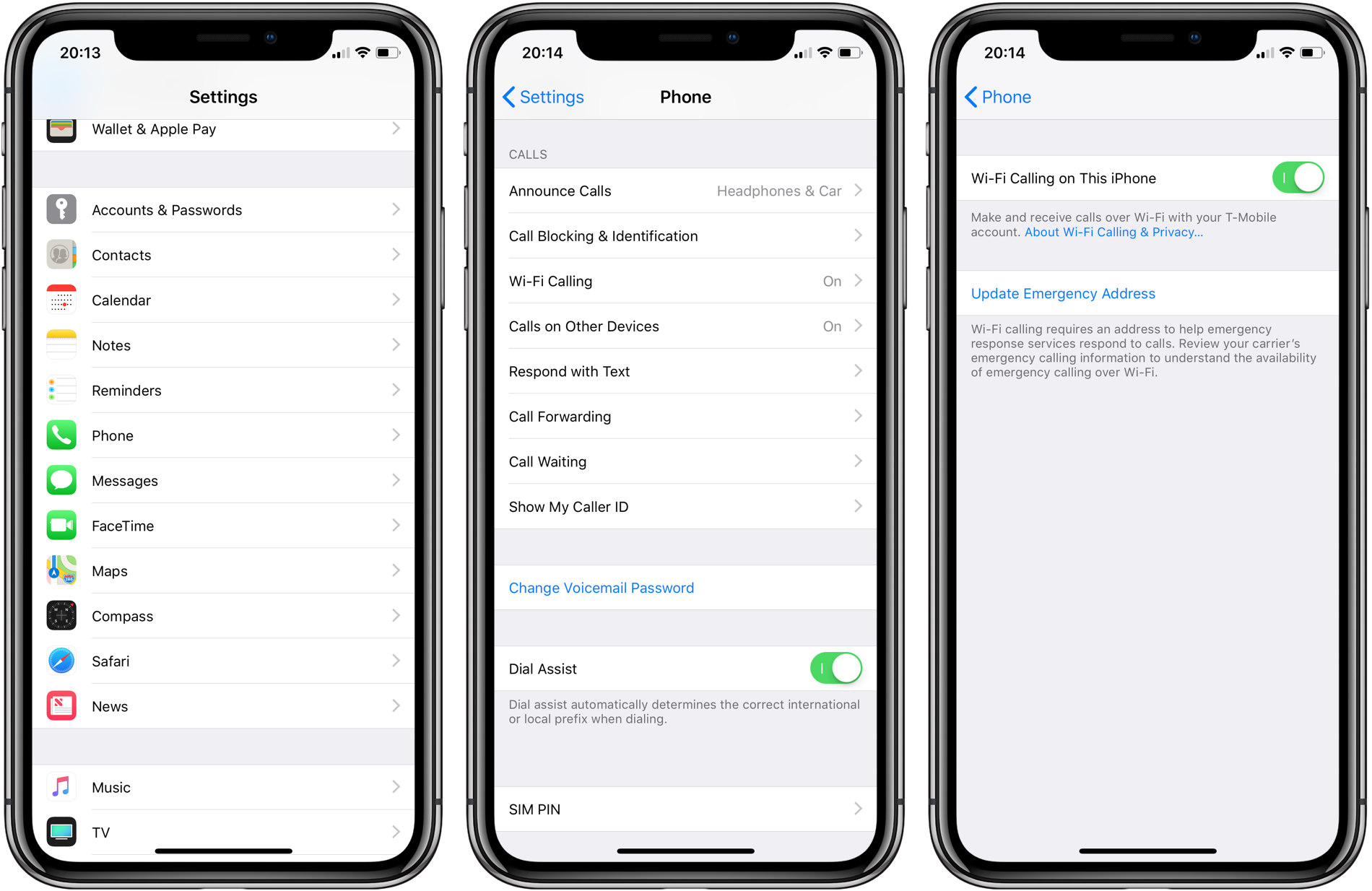Experiencing “SOS” on your AT&T iPhone indicates a lack of cellular signal, but Wi-Fi calling can be a lifesaver. This feature allows you to make calls, send texts, and use visual voicemail over a Wi-Fi connection when cellular service is weak or unavailable. Here’s how to ensure you’re always connected, even in areas with poor cellular reception.
Key Highlights:
- Wi-Fi calling is a feature that lets you make and receive calls over a Wi-Fi connection.
- It is particularly useful when cellular coverage is limited or unavailable.
- To use Wi-Fi calling, you need a compatible iPhone and a postpaid AT&T wireless account.
- Activation involves a few simple steps within your iPhone’s settings.
Understanding Wi-Fi Calling
Wi-Fi calling on AT&T allows your phone to use a Wi-Fi network for calls and texts in places where the cellular signal might be weak or non-existent. This service is available in the U.S. and, under certain conditions, in international locations, though it’s restricted in some countries.
Activating Wi-Fi Calling
To activate Wi-Fi calling:
- Ensure your device supports Wi-Fi calling by checking in the “Settings” under “Cellular” for Apple devices.
- Turn on Wi-Fi calling from the “Settings” menu, under “Network & internet” for Android devices, or “Cellular,” then “Wi-Fi Calling” for iPhone users. You may need
to enter an emergency address for E911 services. This is a safety requirement that ensures emergency services can locate you when you make an emergency call over Wi-Fi.
Making Wi-Fi Calls
Once activated, making a call over Wi-Fi is as straightforward as making a regular call. Your iPhone will automatically use Wi-Fi for calls if the cellular signal is unavailable or weak. You’ll know Wi-Fi calling is active when you see “Wi-Fi” after AT&T in the status bar.
Ensuring Compatibility and Requirements
For Wi-Fi calling to work, you need:
- A Wi-Fi internet connection.
- A postpaid AT&T wireless account with HD Voice.
- A compatible device, which you can check under “Settings” > “Cellular” for iPhones.
Remember, while Wi-Fi calling is a convenient feature, it requires an internet connection and may not be available everywhere, especially in countries with restrictions on internet calling services.
Wi-Fi Calling with Dual SIM
For iPhone users with Dual SIM, Wi-Fi calling needs to be enabled for each line individually. This ensures that you can make and receive Wi-Fi calls using either of your numbers, depending on your needs.
Wi-Fi calling on your AT&T iPhone is a feature designed to ensure you remain connected even in areas where cellular signal strength is poor. By following the simple steps to activate this feature, you can take advantage of uninterrupted calls and texts over any Wi-Fi connection. Remember to check device compatibility and account requirements to ensure you can use this service. Whether at home, in the office, or abroad, Wi-Fi calling is a valuable tool for maintaining communication without relying solely on cellular networks.
Wi-Fi calling bridges the gap in coverage effectively, providing a reliable alternative for communication. By leveraging the widespread availability of Wi-Fi networks, AT&T customers can enjoy enhanced connectivity, making the feature a must-have for those in poorly covered areas or frequent travelers.