Windows 11 introduced Copilot, an AI-powered assistant, to enhance user interaction. However, not everyone may find it useful or necessary, and some may prefer to uninstall it for various reasons including privacy concerns or to streamline system performance.
Uninstalling Copilot To uninstall Copilot from Windows 11, you have several methods depending on your system’s configuration.
- Via Windows Settings (All Users)
- Open the Settings app by pressing Windows key + I.
- Navigate to Apps > Installed Apps.
- Search for the Microsoft Copilot app in the list.
- Click the three dots icon next to the app and select Uninstall.
- Confirm by clicking Uninstall again when prompted.
This method should remove Copilot from your system, and you might want to restart your computer to ensure all changes take effect.
- Using Group Policy Editor (Pro, Enterprise, or Education versions)
- Open the Group Policy Editor by typing gpedit.msc in the search or Run dialog.
- Navigate to User Configuration > Administrative Templates > Windows Components > Windows Copilot.
- Double-click on Turn off Windows Copilot and set it to Enabled.
- Apply the changes and restart your computer.
This disables Copilot and prevents it from running on your system.
- Through Registry Editor (For Home Edition users)
- Open Registry Editor by typing regedit in the search.
- Navigate to HKEY_CURRENT_USER\Software\Policies\Microsoft\Windows.
- Create a new key called WindowsCopilot if it doesn’t already exist.
- Within this key, create a new DWORD (32-bit) Value called TurnOffWindowsCopilot and set its value to 1.
- Restart your PC to apply these changes.
Be cautious when using the Registry Editor as incorrect changes can potentially harm your system. Always back up your registry before making changes.
Post-Uninstallation Considerations
After uninstalling Copilot, it’s wise to check if any personal data stored within the app needs to be backed up beforehand. Uninstalling the app will remove its data, which might not be recoverable later.
Reinstallation
If you decide that you need Copilot again, you can reinstall it via the Microsoft Store or download it from the official Microsoft website.
Removing Copilot can help streamline your system’s operations, especially if you do not utilize this feature. The above methods provide options for users across different versions of Windows 11, ensuring that anyone can manage this application according to their preferences.

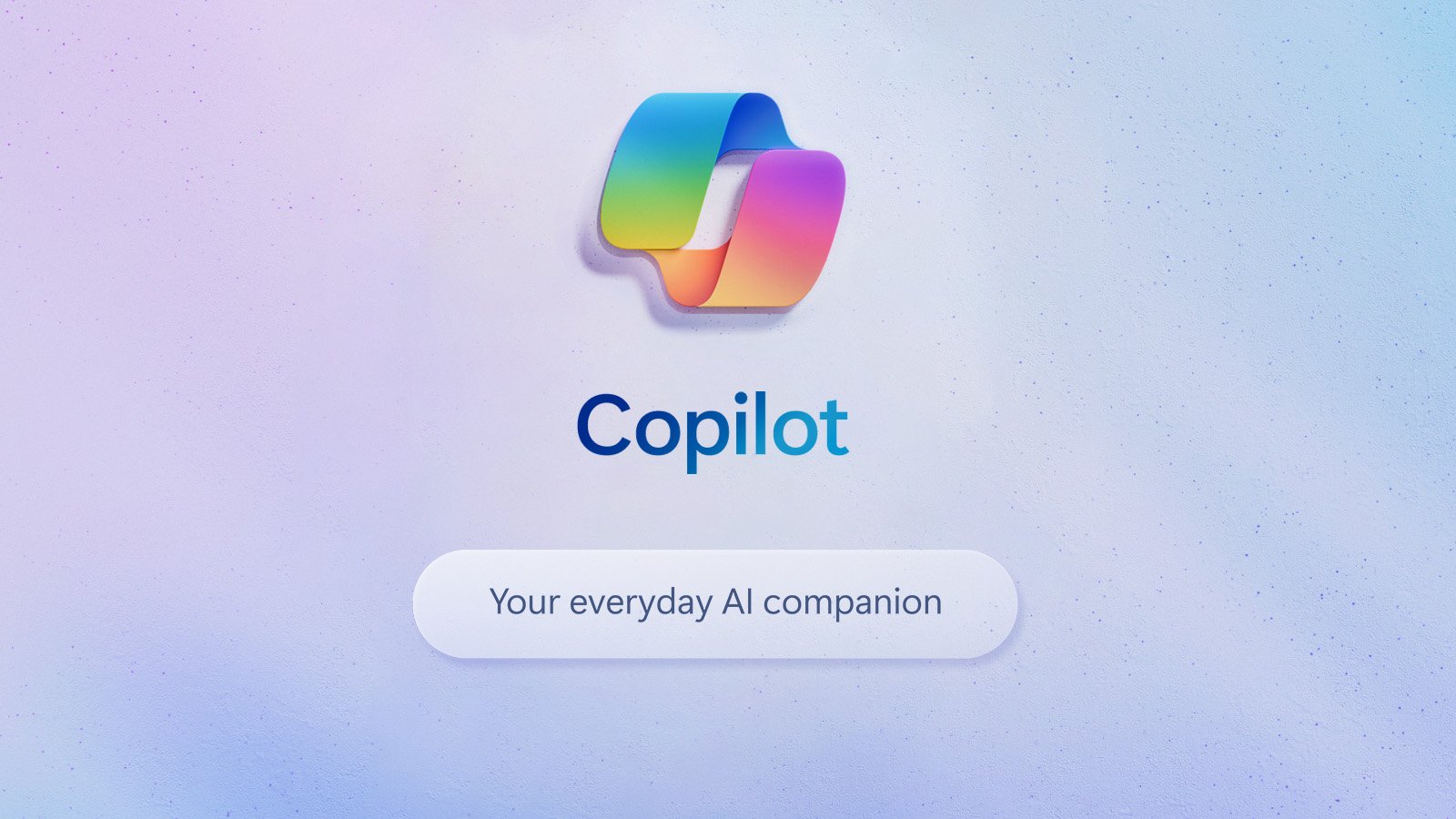







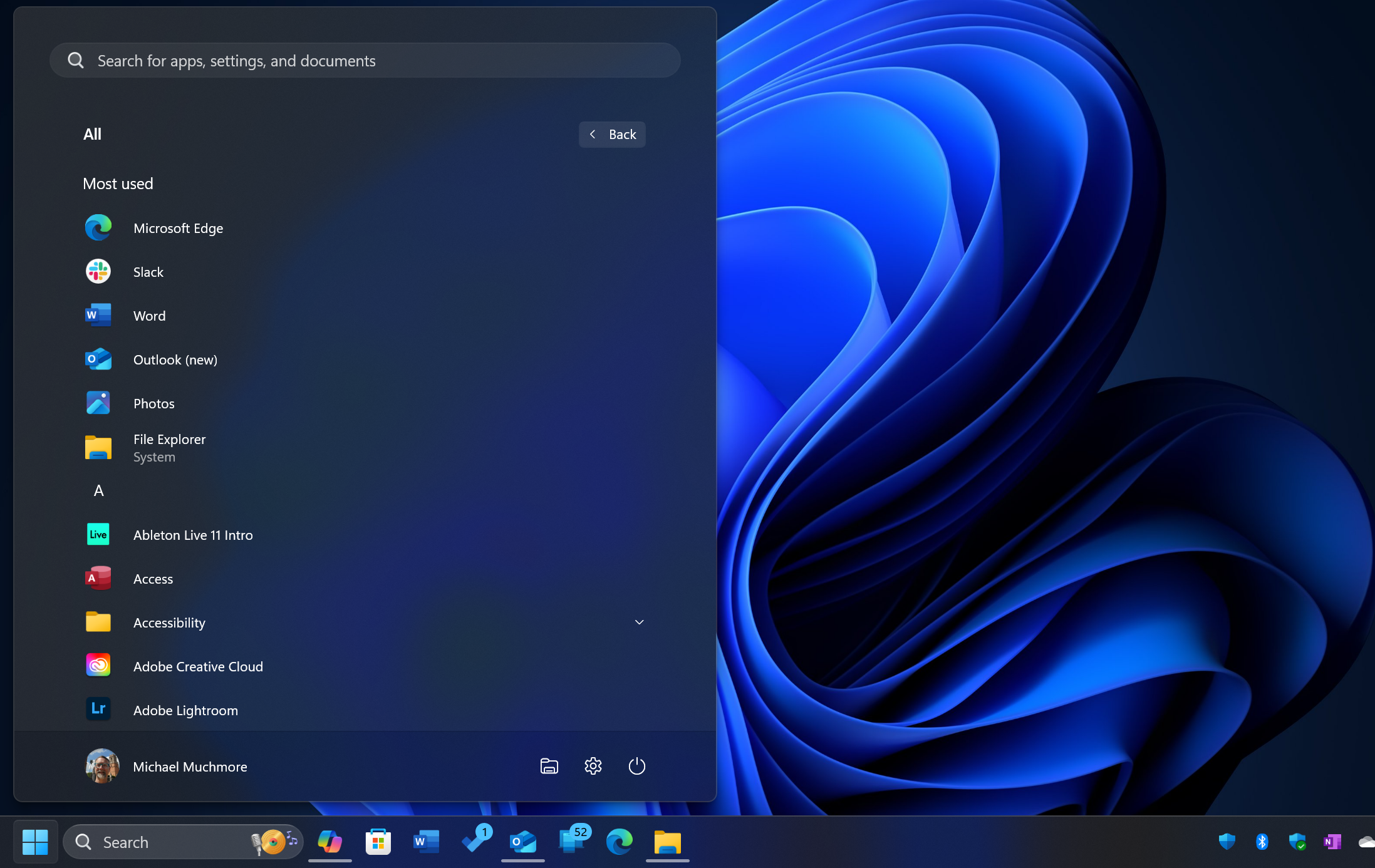
Add Comment