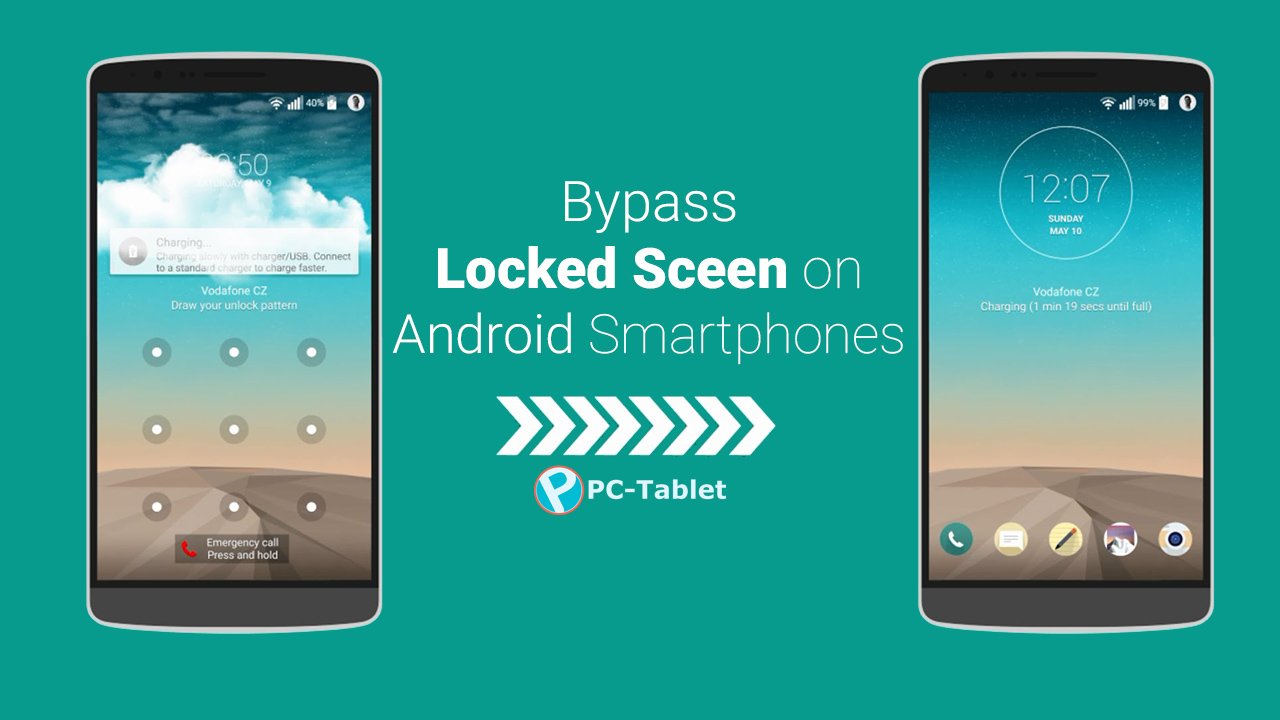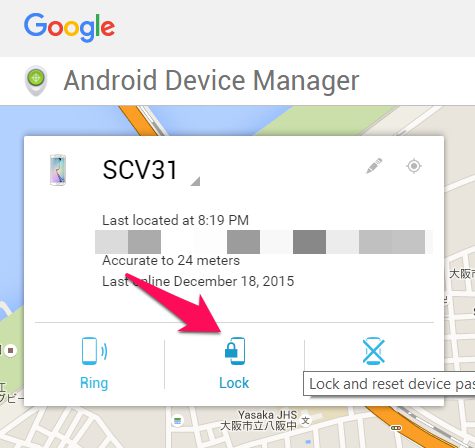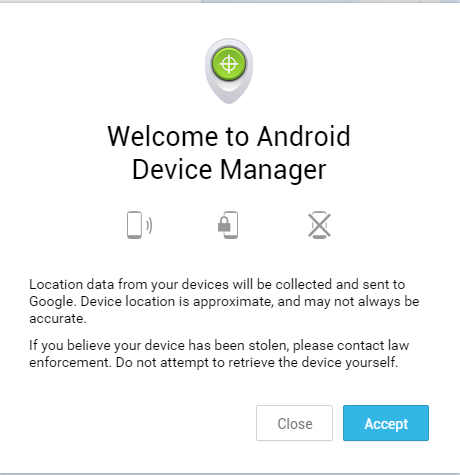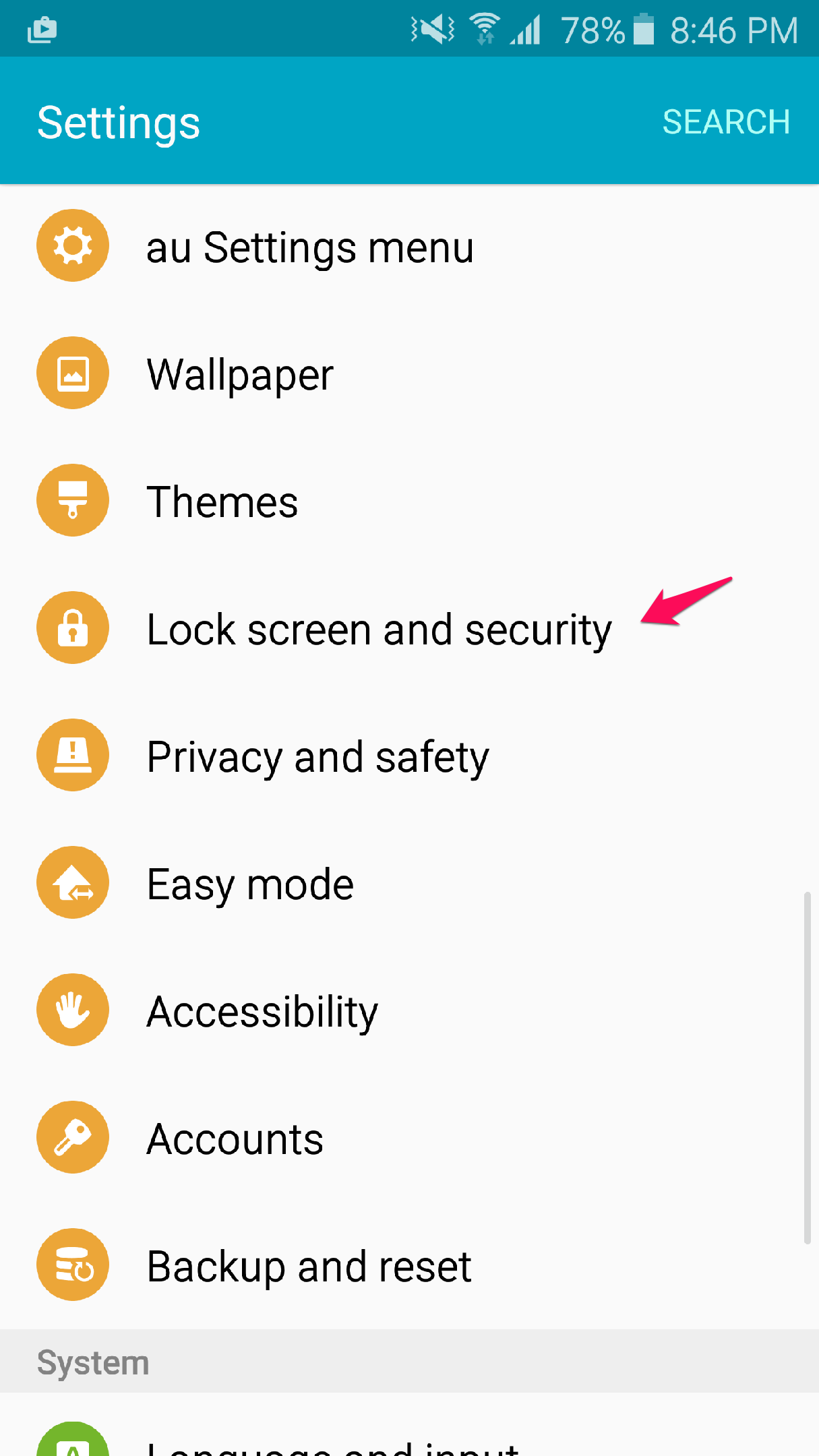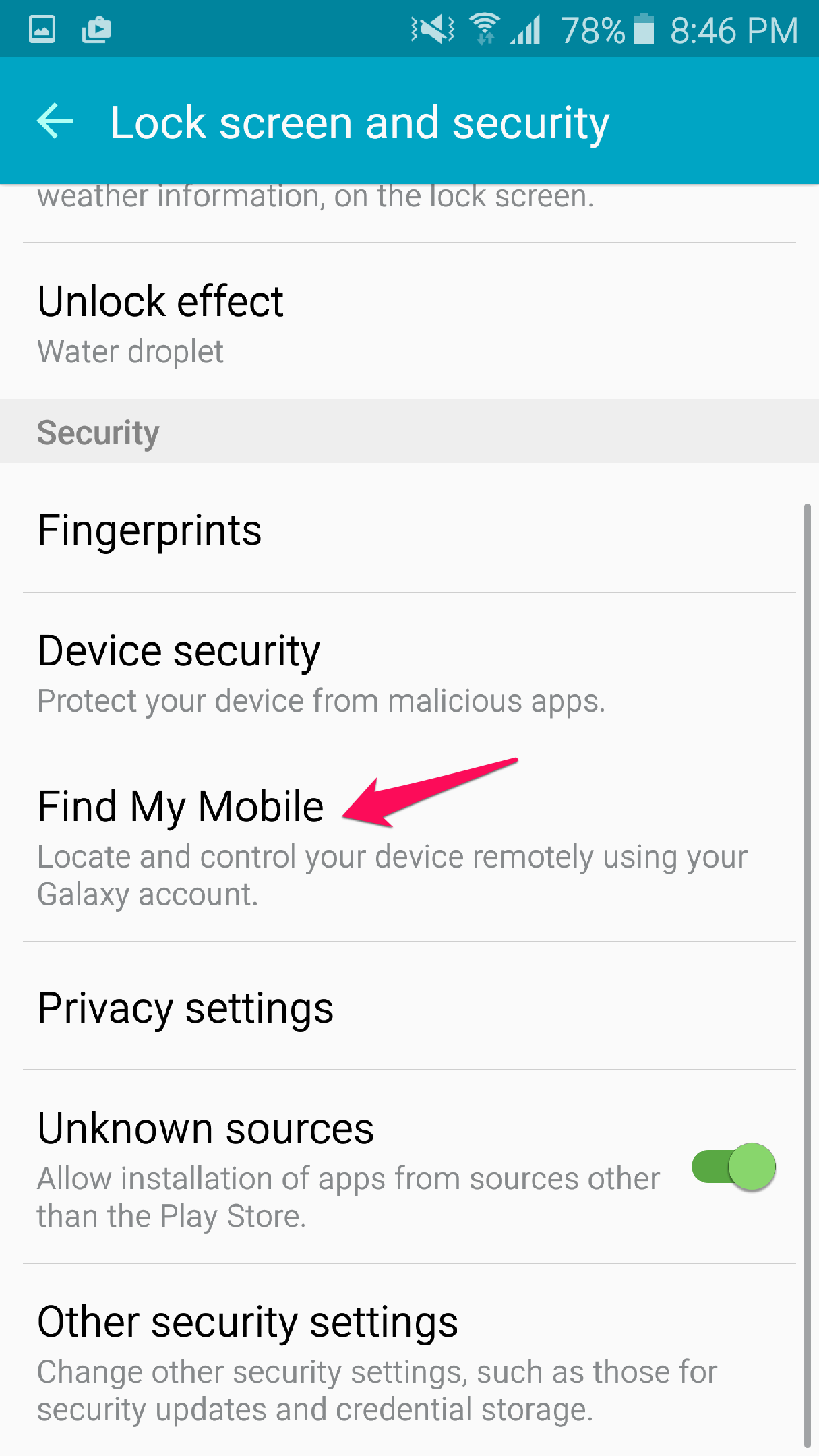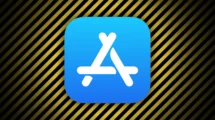If you’re locked out of your Android device due to forgetting your password/PIN code or whatever other reason, you may still be able to get into your device by trying out a couple of simple things.
Note that these tips are not intended to allow you to get into another person’s phone, and in fact, some of these tips will work only if you own the phone you are trying to access.
One of these may not work for you, but that’s OK. Just move on and try the next one on the list. Hopefully, you will be able to unlock your phone successfully.
1. Use Android Device Manager
Android Device Manager is a service built into Android phones, and it is your best bet at being able to unlock your phone without the passcode. As long as you’re using a Google Account with your phone, which you really should be, you should be able to reset the password on your lock screen without too much effort.
To get it going, navigate to the Android Device Manager service on a PC. Log in using the Google account attached to your phone.
Google will search for any Android devices currently attached to your account and geolocate them. All you have to do is click the Lock button and reset your password using the screen that appears.
2. Use Samsung’s Find My Mobile
For Samsung devices, you can try Samsung’s version of the Android Device Manager location service. First, go to the website from a PC web browser and log in to your Samsung account.
You’ll need a Samsung account for this process to work, and it will have to be already attached to your phone. If it’s not, then this won’t work for you, unfortunately.
You’ll also have to have enabled remote controls on your Samsung device before this situation before this will work. To do so, all you need to do is navigate to the Lock screen and security menu in your Settings app. Then, tap Find My Mobile and log in to your Samsung account (or create one). Then, toggle the Remote controls option to “On.”
To use Find My Mobile, go to the above-linked website and click Lock my screen on the left-hand side of the screen. Then, enter a new pin number on the top and click the Lock button at the bottom. The phone will update to use the new pin within seconds, so you should be able to access it right away.
3. Perform a Factory Reset
If all else fails, you’ll have to factory reset your phone to get rid of your lock screen. This will wipe all data from your phone, meaning you’ll have to re-download all your apps, music, photos, and anything else to your device after. All of your data backed up to the cloud will still be safe, however.
To perform a factory reset, you must first restart your device. As the device is booting, you’ll have to enter a special key combination to enter Recovery Mode.
On most Android devices, you’ll hold Volume Down + Power as your device is booting. Don’t release the buttons until you see the recovery screen pictured below.
For newer Samsung devices, the key combination is different. You’ll have to hold Volume Up + Power + Home. Once you the screen displays the Android splash screen, you can release the keys. It’ll take few more seconds for your device to enter Recovery Mode, so wait patiently.
Once you’re in, use the volume buttons to navigate the cursor to Wipe Data/Factory Reset. Press the power button to select it. Confirm any warnings that may appear. When the process completes, you’ll be able to access your phone once more.
So, which of these tips helped you regain access to your device? Let us know in the comments below.