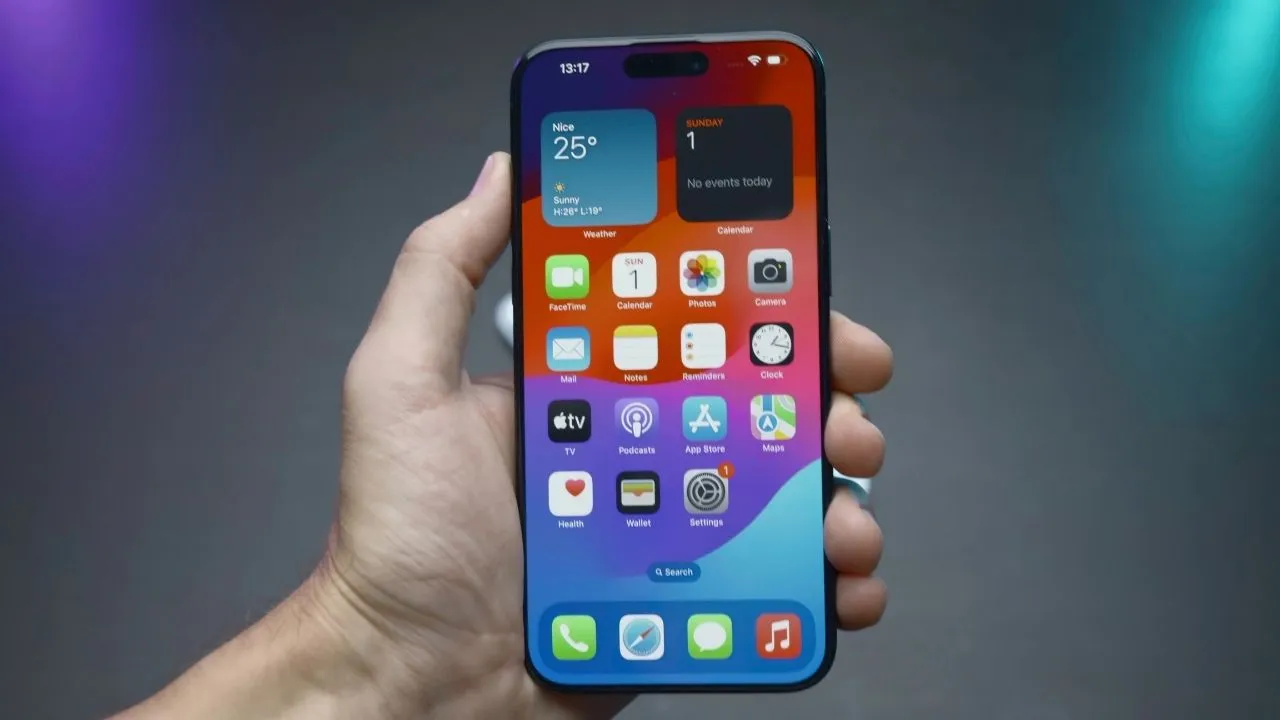Apple iOS 10 will be officially out for public tomorrow. The company has already released the four developer beta of iOS 10 with lots of new features along with big and small changes. We have created a list of features and modifications to give you a better idea of how they will work. Features listed here are all working on all iPhone version except for those who needs a special hardware to work.
1. Send Messages with effects on iMessage
Now you can add effects to the message on iMessage. The recipient will see the effect on the whole screen, confetti falling or balloons flying. You can also add effect to the chat bubble like slam or bubbles.

To add effects, go to the chat page and type something in the reply text box. Tap on the blue upward arrow and a different screen will appear where you can select the effect and send it.
2. Clear all Notifications
In iOS 9, you have to clear one notification at once to clean out the notification bar. Now Apple improved the notification bar and added an X button on the top of the notifications. All you have to do is tap on that X icon and tap Clear All Notifications.

If your iPhone supports 3D touch, then you can simply 3D touch that X button and tap Clear All Notifications.
3. Filter E-Mails
In iOS 10, Apple introduced some new functionality to filter the E-Mails in Mail app. You can filter out the unread e-mails and check them or delete them all at one. A little filter icon at the bottom left corner to do the trick, tap on it one and it will list you all your unread emails.

4. Raise to Wake
Raise to wake feature is quite similar to Android’s ambient display. In Android (if the feature is enabled), if you pick up your phone from your desk then the screen will show you clock and notifications you got. In Android, this screen is black and white but in iOS 10; then it wakes up the device, and you will see the lock screen with notifications.
To enable this feature, go to Settings > Display > enable Raise to wake. This feature needs special hardware to work, and supported iPhones are iPhone 6S, iPhone 6S Plus, and iPhone SE.
5. Analogue Stopwatch
Apple changed the interface a lot in the stock apps like contacts and maps. On all the previous version of iOS, the stopwatch is digital with white background. In iOS 10 Apple added a black background and a new analog stopwatch interface. You can switch to the analog version of the stopwatch by swiping left on the stopwatch.
6. Markup your Photos
In iOS 10 you can mark up your photos, a feature which iOS 9 doesn’t have. You can draw, add text, magnify something in the picture and add a signature. You have to open an image and tap the share button, select the markup tool, and you will see an interface to edit the picture.
The interface is simple; you will get four icons at the bottom of the screen with a color bar above it. You can draw something with the drawing icon, magnify tool can expand a spot in the image, add a text to picture with the text tool and if you are sending the picture in mail, you can add a signature of yourself using the sign tool. The color bar is for choosing different colors.
7. Control Center 3D Touch
Control center also has been evolved in iOS 10; now it has two pages. If you are using Home app, then you will see another page in the control center other than those two basic ones. The shortcuts at the bottom of the control center now support 3D touch.
You can 3D touch them to access more features. Like 3D touch on the Torch icon will reveal three options; Low, medium and high intensity.
8. Optimize Storage
iPhones don’t come with storage extend option, so you need to use the space provided. In iOS 10 there is a feature for the music player to optimize storage. After enabling it, iPhone will remove songs you haven’t played in a while to save space.

To optimize storage using this feature, go to Settings > Music > Optimize Storage and turn on the Optimize Storage. You can also select the minimum storage to whatever you want.
9. AirPlay in iPhone 5
Previously on iOS 9 or before, you will not be able to use AirPlay feature on older iPhones. But now this feature is available for previous iPhones like iPhone 5 and older.

Open control center and tap AirPlay on the right of the AirDrop option. After tapping on Airplay, you will see a list of devices which supports mirroring. Tap on the desired device and tap Done.
Conclusion
We listed all of the features we found on the latest build of iOS 10. If you think we missed any feature that you know, then feel free to share them in the comment section. We will update this list with your shared feature.