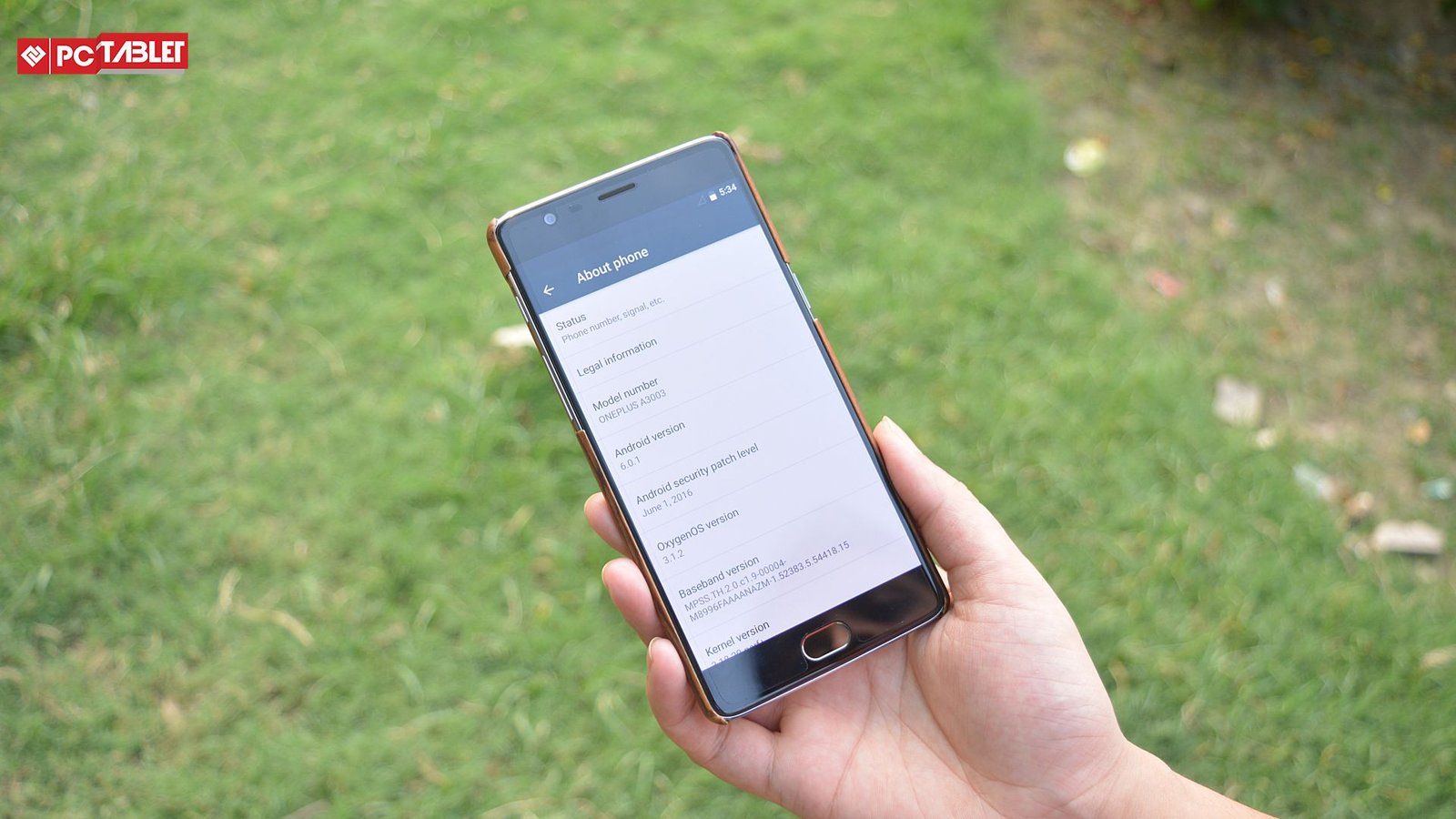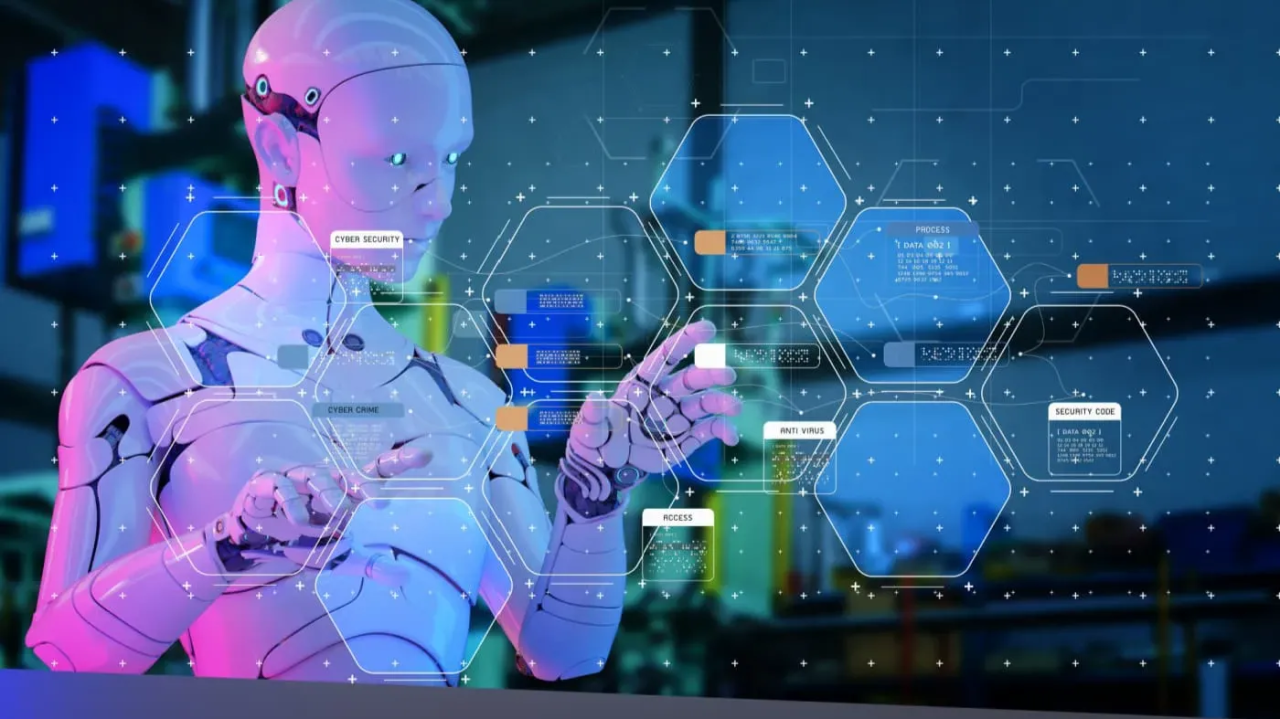CyanogenMod is based on Android Open Source Project built for Android smartphones to get the pure Android experience. It uses the source code released by Google for new Android version and add some more features to it without degrading the neatness of the OS. CyanogenMod 14.1 is a replica of Android 7.1 Nougat with all its features and some CyanogenMod features like theme support, Vulkan support, advanced reboot menu and custom DPI setting.
The unofficial build of CM 14.1 is a ported build for OnePlus 3 so there might be some bugs, but as reported by some developers, this build is good for the daily driver. There are some bugs, but you can use some workaround to get rid of them. All of the core functionality of a phone is working properly like RIL, fingerprint, camera, Dash charging, NFC, alert slider, Vulkan support and more.
Files you need
- Support package (46 MB)
- CyanogenMod 14.1 ROM (508 MB)
- Google apps package (208 MB)
Prepare your OnePlus 3
- Unlock your OnePlus 3 bootloader and install TWRP custom recovery on it.
- Backup all of your data and move it to a safe place or on the cloud.
- Charge your phone enough before proceeding to the custom ROM installation part.
Steps to install unofficial CM 14.1 on OnePlus 3
- Move all the three zip packages to your OnePlus 3 internal memory. Move them to the root directory to easily access them in recovery.
- Reboot your phone to recovery mode and tap Install.
- Select the support package zip file and confirm to install it on your phone.
- Reboot your phone normally to the Oxygen OS and shut it down again.
- Again boot your phone to recovery mode and tap Wipe, confirm the action to wipe the cache and system from the phone.
- Come back to the main menu and tap Install, select the CM 14.1 ROM zip file and confirm to flash.
- Again, use the Install to install the Google Apps zip package.
- Tap Reboot System to reboot your phone to the OS mode.
You can enjoy some music while your phone is booting up cause it’s gonna take some time for the first boot, after that it will boot fast. Now you will see a welcome screen from where you can follow the steps and setup your device.
Conclusion
This custom ROM will give you a clean and stock Android user interface. You can go here to get the Google assistant like in Google Pixel phone. Tell us about your experience with this ROM and if you stuck somewhere then feel free to leave a comment below.