A growing number of users are reporting unusual 2FA (Two-Factor Authentication) prompts when accessing their Gmail and Outlook accounts. These prompts often appear to be legitimate, but security experts and user reports suggest something more sinister may be at play. This article delves into the potential risks associated with these atypical 2FA requests, exploring what’s happening, why it’s concerning, and what you can do to protect your digital life.
Over the past few months, reports have surfaced across online forums like Reddit and Quora detailing unexpected 2FA requests for Gmail and Outlook. Users describe receiving push notifications or SMS messages with 2FA codes even when they haven’t initiated a login attempt. These incidents appear to be happening globally, affecting users in various locations. The “why” behind these prompts is the most troubling question. While some may be legitimate glitches, the frequency and nature of the reports raise concerns about potential phishing attacks, account compromises, or even more sophisticated exploits. The timing of these incidents seems sporadic, with no single pattern emerging, making them difficult to predict and defend against.
Decoding the 2FA Puzzle: What’s Really Happening?
The most likely scenario is a form of “MFA fatigue” or “push notification spam.” Attackers, having likely obtained usernames and passwords through phishing or data breaches, bombard users with 2FA requests. The hope is that eventually, out of sheer annoyance or confusion, the user will accidentally approve a request, granting the attacker access. Think of it as a digital form of “brute-forcing” your way in, but instead of guessing passwords, they’re brute-forcing your 2FA.
Another possibility, though less common, is a more targeted attack. If an attacker has specific information about a user, they could attempt to intercept 2FA codes through SIM swapping or exploiting vulnerabilities in a user’s device.
Why This is More Than Just an Annoyance
The danger here isn’t just the inconvenience of receiving unwanted notifications. If a malicious actor successfully gains access to your email account, they can:
- Steal sensitive information: Emails often contain personal details, financial records, and other valuable data.
- Impersonate you: Attackers can use your account to send phishing emails to your contacts, spreading malware or scams.
- Access other accounts: Many online services use email for password recovery, giving attackers a potential gateway to your bank accounts, social media, and other sensitive platforms.
Protecting Yourself: A Multi-Layered Approach
So, how can you defend yourself against these 2FA shenanigans? Here are some crucial steps:
- Never approve a 2FA request you didn’t initiate: This is the golden rule. No matter how persistent the prompts are, resist the urge to approve them.
- Change your passwords regularly: Use strong, unique passwords for each of your online accounts. A password manager can help you keep track of them.
- Enable 2FA on all accounts that support it: While 2FA isn’t foolproof, it significantly increases your security.
- Be wary of phishing emails and messages: Don’t click on links or open attachments from unknown senders.
- Monitor your account activity: Regularly check your Gmail and Outlook login history for any suspicious activity.
- Consider using a hardware security key: These physical devices offer the strongest form of 2FA.
- Keep your software updated: Ensure your operating system, browser, and antivirus software are up to date to patch any security vulnerabilities.
Staying Vigilant in the Digital Age
The rise of sophisticated phishing and social engineering tactics means we must remain vigilant about our online security. These suspicious 2FA prompts are a stark reminder that even seemingly secure systems can be vulnerable. By following the tips outlined above and staying informed about the latest threats, you can significantly reduce your risk of falling victim to these attacks. Don’t become another statistic. Take control of your digital security today.

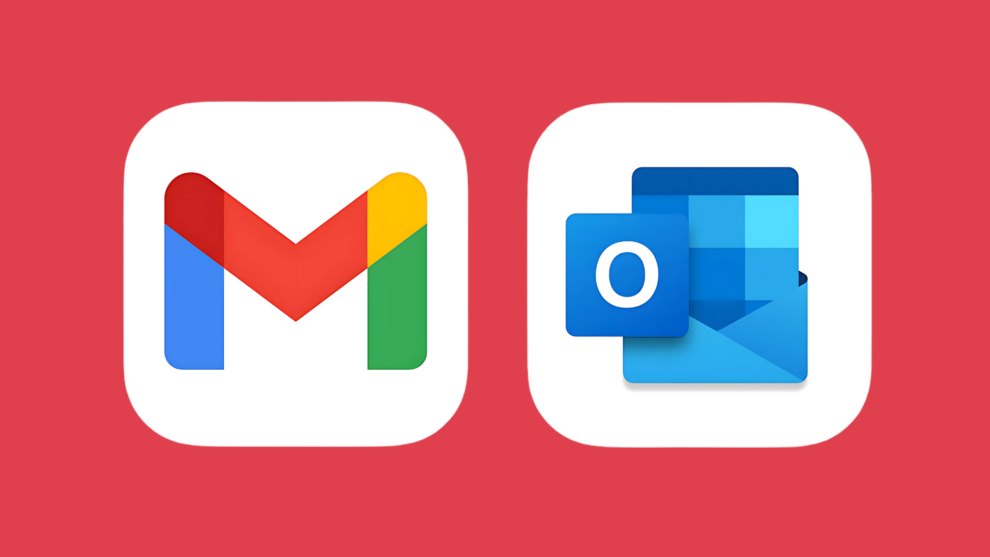







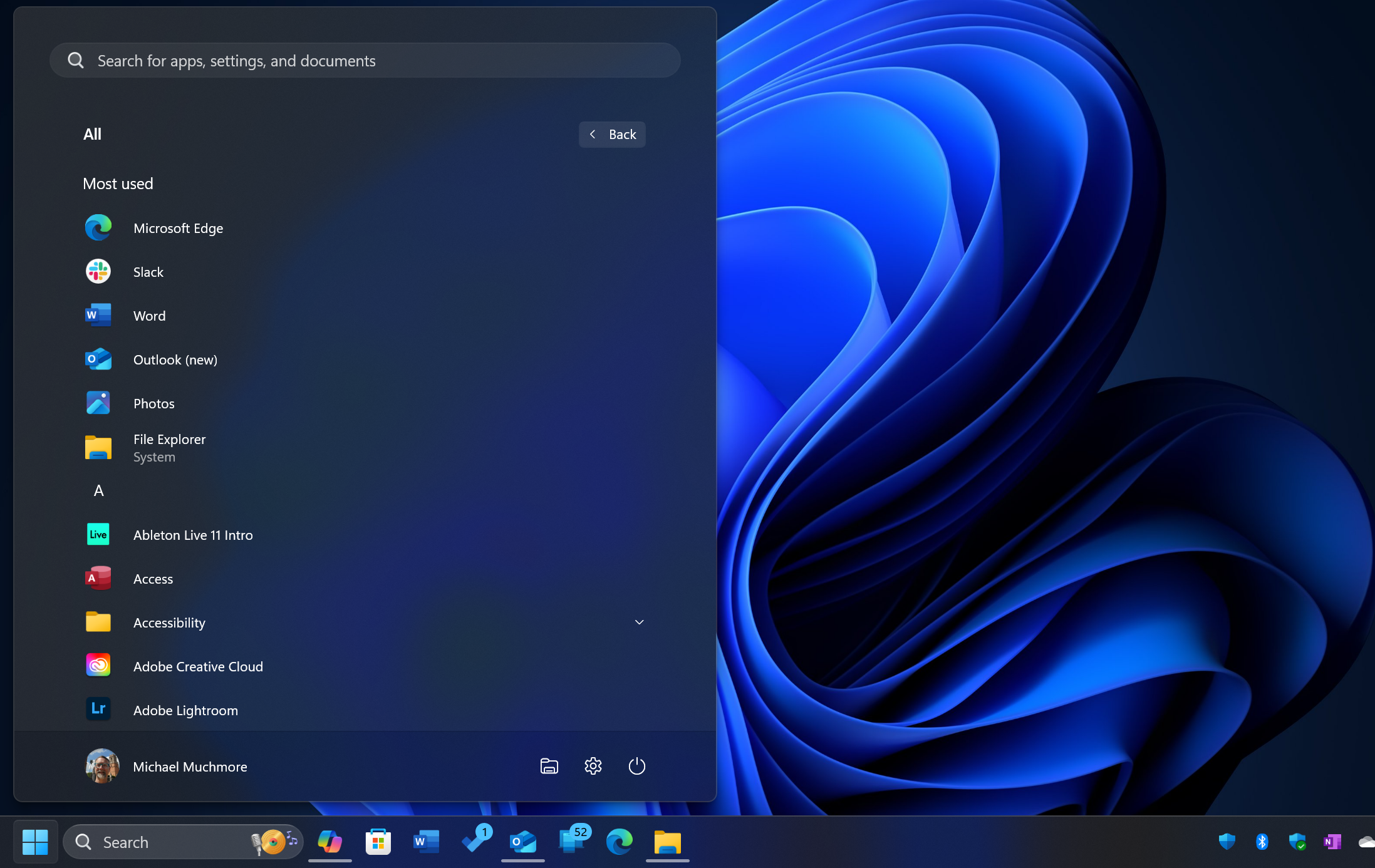
Add Comment