Cannot Find GRLDR is a common issue in GRUB for DOS which is the DOS extension of GRUB. It enables Windows users to run the configuration console directly. This project also has another GUI utility named WinGRUB that helps you to configure and install GRUB inside the Windows Environment. GRUB4DOS is a widely used system for setting up dual-boot systems.
The issue at hand revolves around the compatibility issues of the boot sector of a Windows machine for GRUB and the changes required to enable such a setup. By the way, the grub loading error is also a common issue.
GRUB4DOS/GRLDR makes changes to the boot sector of our machines, a critical component of a Windows System, these changes if misconfigured can lead to issues, GRLDR missing is one of them.
Reasons for the Cannot Find GRLDR Error
One of the most common reasons for Cannot Find GRLDR issue to arise is a change in the configuration by some overwrite in the boot sector or misconfiguration.
- Failure in Linux Installation
Some Linux distributions rely on GRLDR for their installation. GRLDR exists along with the Windows Boot loader and even replaces it in some instances. This modification of the boot sector causes issues in case of an interrupted Linux installation.
- Boot Sector edited
Some third-party tools might incorrectly label GRLDR as the usual Windows boot sector and attempt at repairing/reconfiguring it, thus causing this issue.
- Windows Activation Issue
In a basic sense, GRLDR tampers with the Windows’ core system and third-party piracy cracks try to inject their code inside the boot sector. Automatic updates can cause issues in such cases and misconfigures/overwrites the GRLDR boot sector.
Solution #1 – Rebuilding the Boot Sector/MBR
The most common technique to fix Cannot Find GRLDR error is to rebuild the boot sector and fix MBR issues. Microsoft ships a useful recovery tool with its operating system, which comes in handy for such scenarios.
We can do this using the bootrec utility by using the Windows Recovery Environment (RE).
Bootrec is a utility that can be used to fix boot sector issues that cause startup issues and Command Prompt issues.
The utility is useful to overcome these issues.
It is associated with the following entities in the boot process.
- Master Boot Record (MBR) [related guide: Fix the MBR]
- Boot Sector
- Boot Configuration Data (BCD)
Instructions to use bootrec
Once this error pops up, click on Advanced Repair Options.
Or, click on Troubleshoot and then click on Advanced Repair Options.

- Once you’re inside Advanced Repair Options, click on Command Prompt.

- If you boot inside an advanced startup from Windows 10, the computer will restart and ask you for an account to continue.

- Type in the password of the selected account and click on continue.
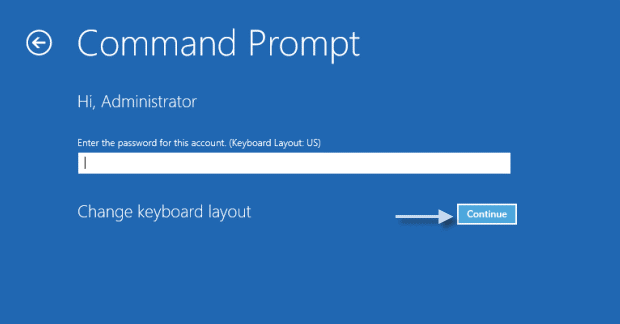
- Finally, the Command Prompt will show up, enter these commands.
bootrec /FixMbr
bootrec /FixBoot
bootrec /ScanOs
bootrec /RebuildBcd
- After these commands are executed, restart your computer.
Otherwise, if the bootrec utility isn’t available in the Command Prompt or the Command Prompt isn’t accessible, you might require the installation Disc/USB.
Instructions to use bootrec using an Installation USB/Disc.
- Boot the installation media using your USB/Disc.
- Click on Repair Your Computer.
- Go to Troubleshoot and then click on Command Prompt.
- Enter the bootrec commands listed in the same order.
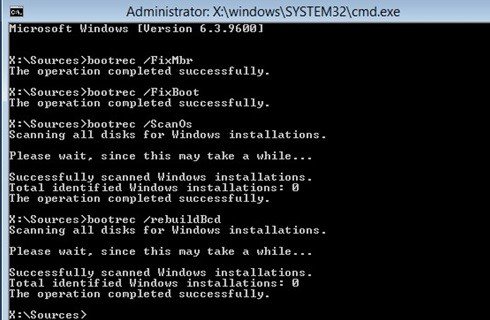
- Enter exit to close the Command Prompt and restart your computer
Solution #2 – Windows Startup Repair
Windows Startup Repair can also fix Cannot Find GRLDR issue if the misconfiguration is minor. It is amongst the easiest solutions to the problem.
- Repeatedly press Shift + F8 after restarting your PC to enter the Windows Advanced Repair Options.
- Select Troubleshoot
- Click on Advanced Options
- Click on Start up Repair
This will execute the startup repair process and then restart your PC.
Solution #3 – Windows Activation
As described above, one of the reasons behind this error occurring is due to the apparent usage of a pirated third party crack file to activate the Windows PC. Obtaining a valid Windows License can go a long way and also help you fix this issue.
Also, once a valid activation is prompted, the Genuine Windows Activation service might interrupt you if you use the other methods. The reason lies in the activation crack that will become invalid if it patches the boot sector process.
Solution #4 – Use a Restore Point
In case of a recent change in configuration, one can always use a Restore Point using the default Windows System Restore.
Windows System Points are always created in case of a major change in the OS or a larger update.
System Points are a snapshot of your Windows OS image at a certain point in time. They can help you avoid most of the catastrophic issues by just falling back to an earlier version of Windows that worked without issues.
To access the Restore Points, you will simply have to boot inside Windows RE, the same process we previously used for solution #1.
Instead of opening Command Prompt, you’ll have to use System Restore here.
Conclusion
Trying to merge Linux and Windows under a single system is always a hassle, both come from different philosophies of how desktops should be. GRLDR is a compromise that attempts to create a medium through which users can dual-boot certain Linux distributions. Moreover, ‘No G2LDR’ is a similar error you may encounter.
Cannot Find GRLDR issue makes us realize the complexities of the world of booting and how minor changes from the mainstream can chain react disasters in our PCs.















