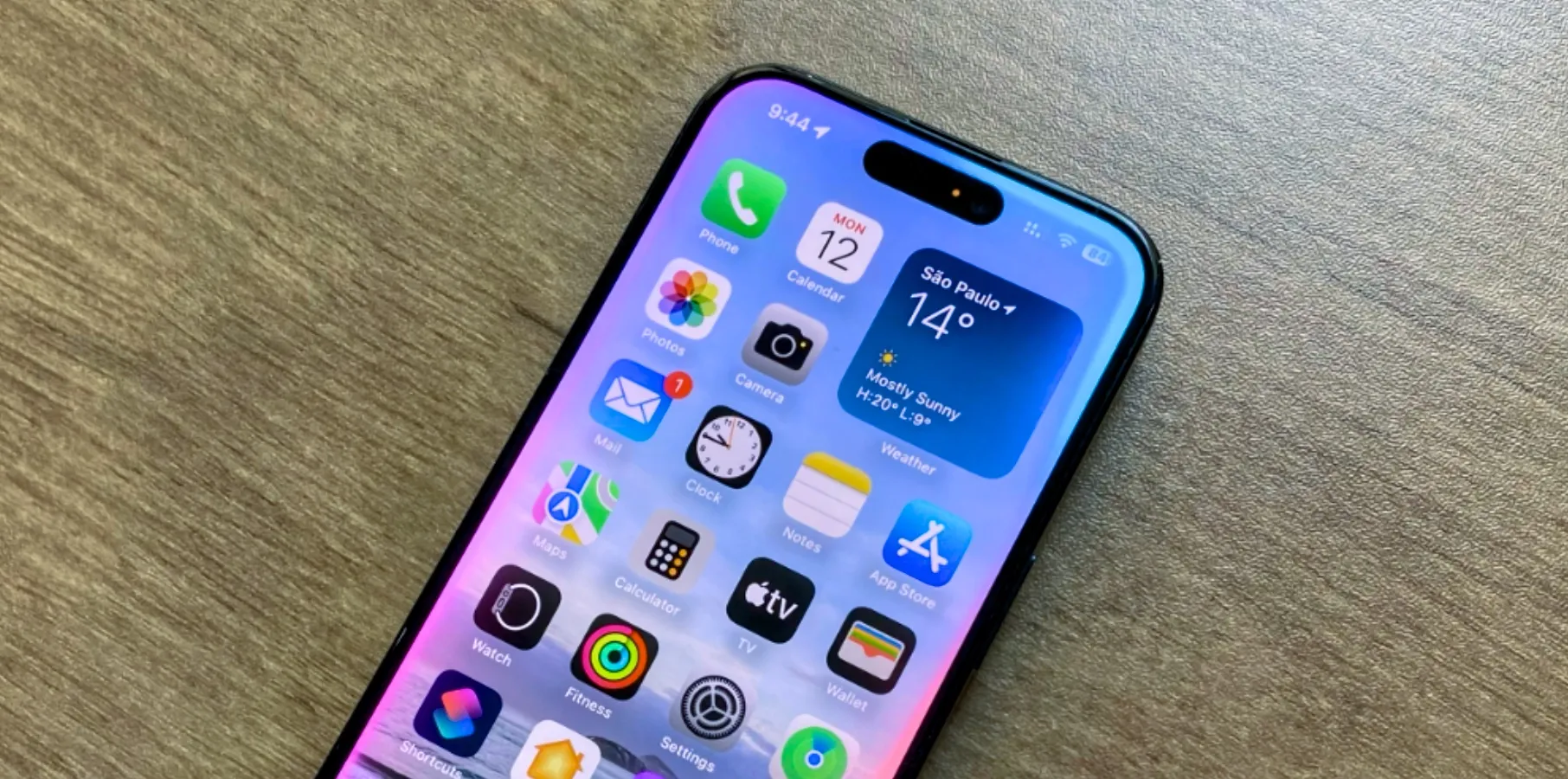CyanogenMod 14.1 is here for OnePlus smartphones; it’s a custom ROM based on stock Android 7.1 Nougat source code. CyanogenMod 14.1 contains all the stock features and user interface of Android 7.1 Nougat including the split screen. It also includes some of the best CyanogenMod signature features like themes, dpi changer, 360 degrees screen rotation and more.
CyanogenMod 14.1 is still in development mode. CyanogenMod has released the nightly builds which are purely for experimental purposes. So, there could be some bugs running around which will get fixed in the future updates. This build (as reported by some users) is perfect for the daily driver, all the essential features like RIL, Wifi and all sensors are working fine.
Precautions
- Installing the custom ROM or rooting your smartphone will end smartphone warranty.
- Do not use these files or this process on any other OnePlus variant or it can brick your device.
Prerequisite
- Your OnePlus One should be rooted; bootloader unlocked and the latest version of TWRP custom recovery should be installed on it.
- Make sure that the battery is charged above 70%.
- Create a backup of all your relevant data from the smartphone to your PC or on the cloud. This process will wipe out all the data stored on your phone.
Files you need
- CyanogenMod 14.1 ROM
- Google Apps package
Steps to install CyanogenMod 14.1 on OnePlus One
- Download both the zip files listed above and move them to your phone’s internal memory. Put both files on the root directory, and not inside any other folder to make them easier to find.
- (Presuming that your phone have a custom recovery installed) Boot your phone to recovery mode using the key combination.
- First, tap the Wipe button and confirm the action (swipe to wipe); this will wipe the system memory of your phone.
- Come back to the main menu and tap Install button, select the file from the CyanogenMod ROM zip file explorer and confirm the action to install the ROM.
- Repeat the above step (#4) to install the Google Apps zip package, do not wipe before repeating this step.
- When installation’s done, tap the Reboot System button to restart the smartphone.
First boot will take long than expected, about 15 to 20 minutes but from next time it will boot just faster. If your phone get stuck in a boot loop (rebooting over and over automatically) then force turn off your smartphone and follow all the steps again.
Conclusion
Enjoy your new smartphone and explore all of the features of CyanogenMod 14.1, it might take you a while. Although the installation process is simple if you stuck somewhere in this process then feel free to share the queries in the comments. Also tell us about your experience with this custom ROM.