As soon as Google releases its new version of Android’s source codes, developers start creating custom ROMs for different smartphones. OnePlus 3 users can now install CyanogenMod 14 custom ROM on their smartphone and get a taste of Android 7.0 Nougat. CyanogenMod 14 is a custom ROM; the same stock Android user interface as on Nexus smartphones but with some great features which no Nexus smartphone ever had.
CyanogenMod 14 contains lots of customization options to optimize user interface as you want it to be. Gesture control, flying navigation bar, center clock, status bar battery and customized navigation ring are some of the best features which you will get with this custom ROM.
Problems with CyanogenMod 14 custom ROM
As this is a custom ROM, it is possible that there are more cracks than what developer told us. The camera is not working in this custom ROM, so it would be better that OnePlus 3 is not your primary smartphone for clicking photos. There are more bugs that are not revealed yet, but you can find them by trying this ROM on your OnePlus 3.
Things to keep in mind before installing
- Installing a custom ROM may lead to a violation of warranty terms, so try it at your own risk.
- Do not try to mess around in recovery mode; it can harm your smartphone badly.
- Backup your data before proceeding to the installation procedure.
- Make sure that your phone is charged up to 60%-70% battery, so that it can make it through the installation process.
- Do not try to install this custom ROM or this process with other OnePlus models, it can damage your smartphone and cannot be recovered back.
Steps to install CyanogenMod 14 on OnePlus 3
- Download the CyanogenMod 14 custom ROM zip file from here and save it on your PC.
- Now download the Google apps zip package from here and also save it to PC.
- Connect your phone via USB cable and move both zip package to your phone root folder (Why? so that you can find them easily later).
- Turn off your OnePlus 3 and boot it into recovery mode; boot it by pressing the Power key and Volume down.
- Recovery mode is simple; you just need to wipe the phone and install the custom ROM and GApps.
- Tap Wipe, and then confirm to wipe your device and reset it to factory settings.
- Now tap Install and select the CM 14 custom ROM zip file and confirm to install it.
- Repeat the above step and install the Google apps zip file this time.
- When both zip file installed, tap Reboot then System to reboot your phone.
The custom ROM needs time to set it up on your phone for the first time; thus, takes some time to boot up. After that, it will boot faster as it should. Soon you’ll see the welcome screen on your phone and then you can follow through the setup process and start to use your phone as before. And for queries, the comment section is open for all.

![How to download and install Android 7.0 Nougat on OnePlus 3 [CyanogenMod 14] OnePlus 3 (11)](https://pc-tablet.com/wp-content/uploads/2016/06/OnePlus-3-11.jpg)




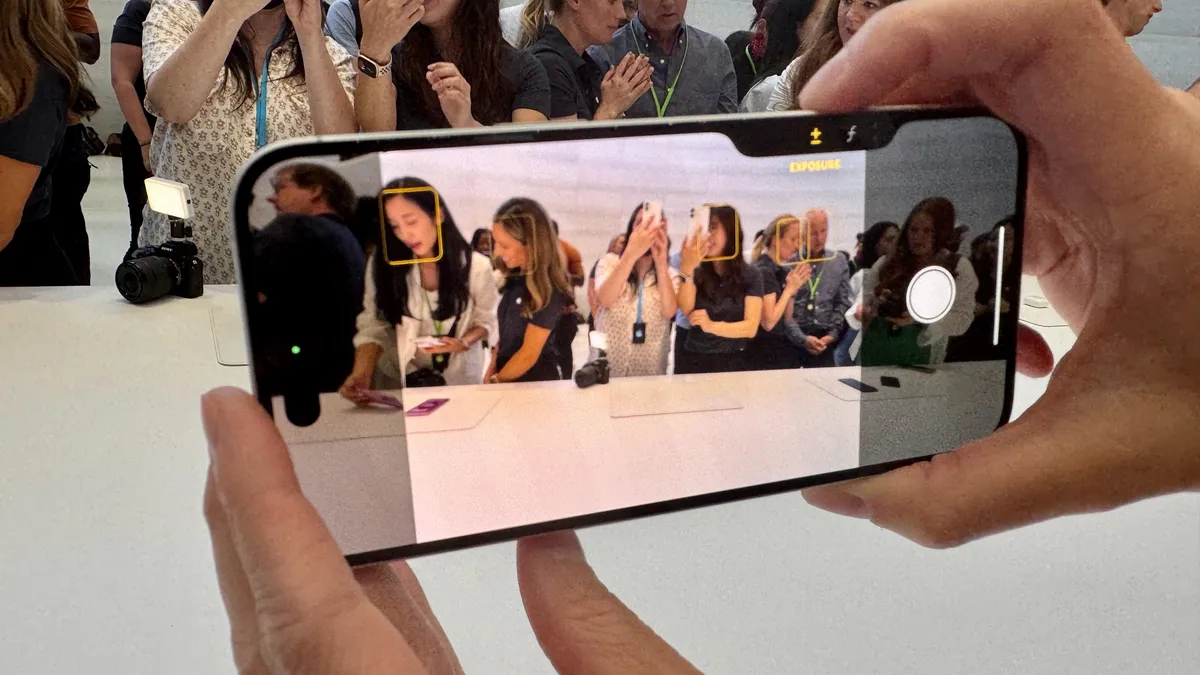


2 Comments