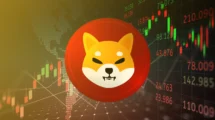Windows 10 OS differs from earlier versions of Windows like Windows XP and Windows 7 in many ways but retains some of its good features. For example, the latest OS shows a clock icon in desktop taskbar.
The icon is not difficult to find. Just hover your mouse cursor over the lower-right corner of the screen and you can find it there sitting silently. This option comes handy if you are not aware of the date on a particular day still, many users find it of no use. Best, they look for ways to have this option removed from the taskbar properties.
This post helps you with the process of removing the clock from Windows 10 Taskbar.
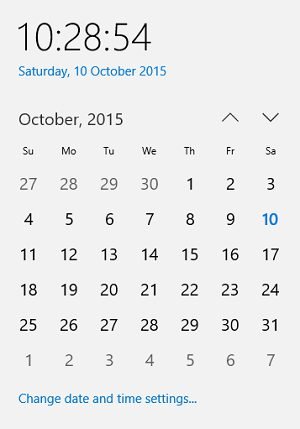
Disable or Remove Clock From Windows 10 Taskbar
First things first, you’ll have to tweak settings under Notifications & Actions section of the Windows 10 Settings app. For this, move the mouse cursor to the lower right corner of your computer screen, right-click on the clock and chose ‘Customize notification icons’.
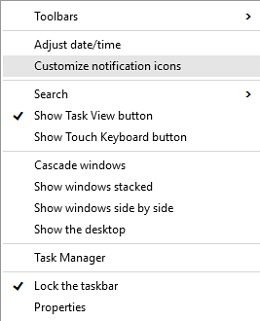
When, Quick Actions screen is launched be launched, it will show the apps that appear under the taskbar settings. Search for ‘Turn System Icons On or Off’. When found, select the option.
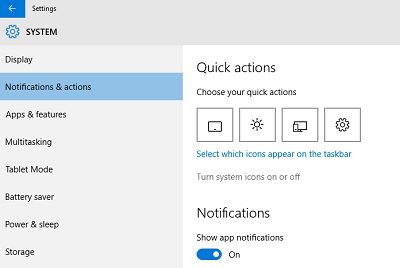
Here, you will observe, most of the icons are set “On”. Search for the clock option and to have it removed from the Windows 10 taskbar, simply set the Clock entry to Off. This change is not irreversible. If you feel the setting was useful and would like to revert changes, access the Settings app again from the Start Menu. Then move to System > Notifications & Actions.
Click ‘Turn System Icons On or Off’, look for the entry for Clock, and switch the option to ‘On’. The clock will reappear on your taskbar requiring no reboot or restart. Know anymore tricks? Share them with us in the comments section below.