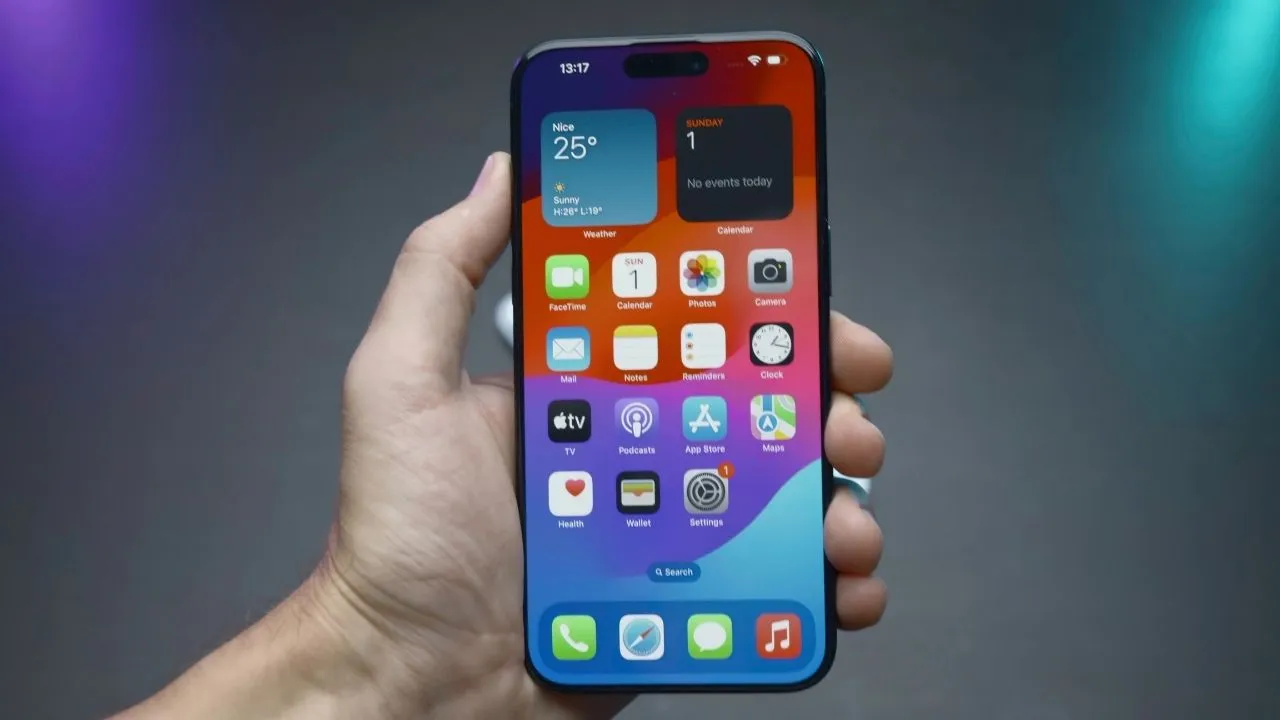The MacBook Pro is a powerful and versatile laptop, but there are a few hidden features that most people don’t know about. Here are a few of our favorites:
Take screenshots of the Touch Bar
If you have a MacBook Pro with a Touch Bar, you can take screenshots of it using the keyboard shortcut Command+Shift+6. This is a great way to capture the state of your Touch Bar for a tutorial or presentation.
Drag files without drag lock
Drag lock is a feature that prevents you from accidentally dropping files when you’re dragging them. It can be useful, but it can also be frustrating. To drag files without drag lock, simply double-tap and hold on the trackpad. You can then move your finger around to drag the file without letting go.
Change the magnification level of the entire screen
If you need to zoom in or out on the entire screen, you can do so by going to System Preferences > Accessibility > Zoom. There are a number of different ways to zoom, including using keyboard shortcuts, trackpad gestures, or the scroll wheel on your mouse.
Flash the screen when an alert sound occurs
If you often miss alert sounds because you’re listening to music or because your Mac is muted, you can enable a feature that will flash the screen when an alert sound occurs. To do this, go to System Preferences > Accessibility > Audio and select the checkbox next to “Flash the screen when an alert sound occurs.”
Create custom keyboard shortcuts
You can create custom keyboard shortcuts for almost any action on your Mac. To do this, go to System Preferences > Keyboard > Shortcuts. Click the “+” button to create a new shortcut and then enter the action that you want to assign the shortcut to.
Use Continuity Camera to turn your iPhone into a webcam
If you have an iPhone and a MacBook Pro, you can use Continuity Camera to turn your iPhone into a webcam. This is a great way to improve the quality of your video calls or to use your iPhone as a webcam for streaming or recording videos. To use Continuity Camera, make sure that your iPhone and MacBook Pro are on the same Wi-Fi network and that they are both signed in to the same iCloud account. Then, open System Preferences > Camera and select your iPhone from the list of available cameras.
Use Universal Control to control multiple devices with a single keyboard and mouse
If you have a MacBook Pro and an iPad or another Mac, you can use Universal Control to control multiple devices with a single keyboard and mouse. This is a great way to improve your productivity and workflow. To use Universal Control, make sure that all of your devices are on the same Wi-Fi network and that they are all signed in to the same iCloud account. Then, open System Preferences > Displays and check the box next to “Allow your pointer and keyboard to move across multiple Macs and iPads.”
Use Sidecar to use your iPad as a second display
If you have an iPad and a MacBook Pro, you can use Sidecar to use your iPad as a second display. This is a great way to extend your workspace or to use your iPad for tasks that require a larger screen, such as editing photos or videos. To use Sidecar, make sure that your iPad and MacBook Pro are on the same Wi-Fi network and that they are both signed in to the same iCloud account. Then, open System Preferences > Displays and click the “Sidecar” button. Select your iPad from the list of available devices.
Use the QuickTime screen recorder
Your MacBook Pro has a built-in screen recorder that you can use to record your screen or to create video tutorials. To access the screen recorder, open QuickTime Player and click on the “File” menu. Then, select “New Screen Recording.” You can then choose to record the entire screen, a specific window, or a selected area of the screen.
Use the Terminal app to access powerful features
The Terminal app is a powerful tool that gives you access to the underlying Unix operating system. It can be used to perform a wide variety of tasks, such as managing files and directories, running scripts, and troubleshooting problems. To open the Terminal app, go to Applications > Utilities > Terminal.
Conclusion
These are just a few of the cool MacBook Pro features that most people don’t know about. With a little bit of exploration, you can discover even more ways to get the most out of your Mac.