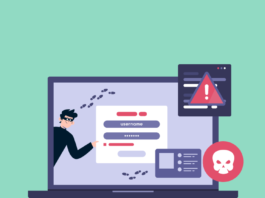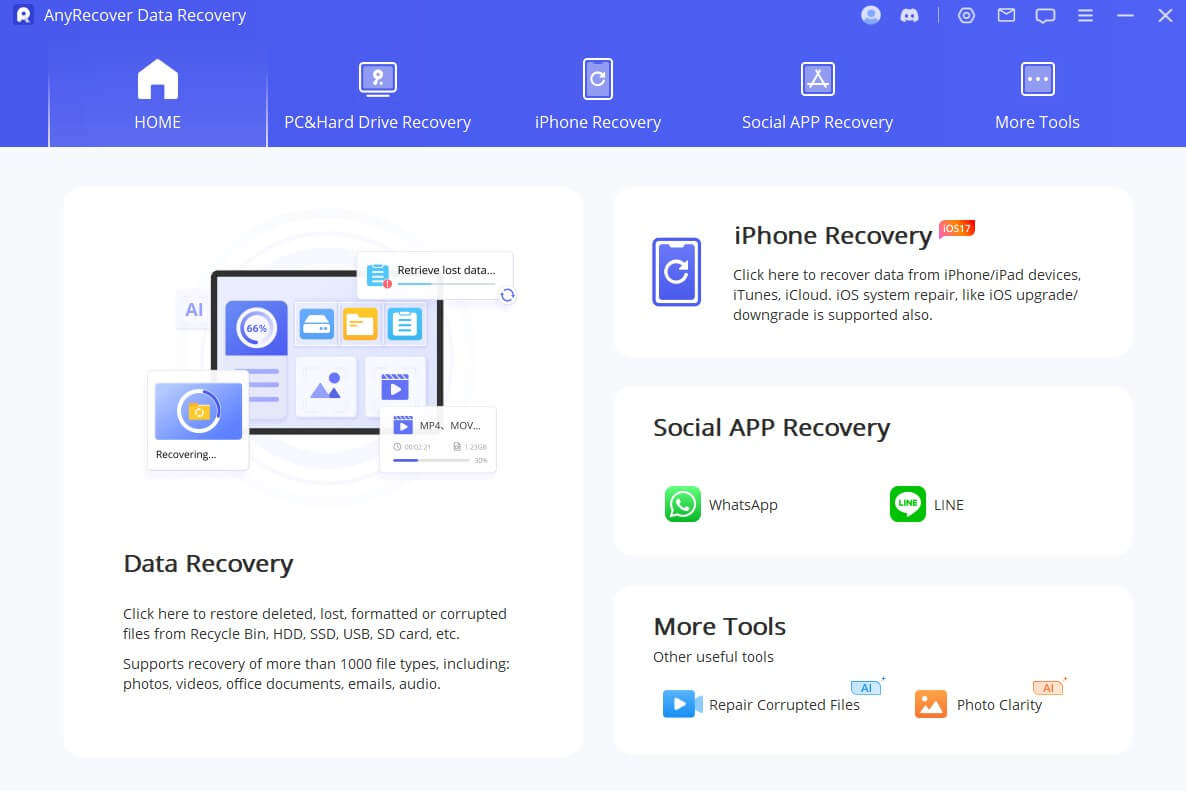Dropbox is a popular cloud storage and file-sharing service that offers a convenient way to transfer files securely between devices and individuals. With its user-friendly interface and robust features, Dropbox has become a go-to platform for many users. In this comprehensive guide, we will explore the best ways to Dropbox transfer, ensuring a smooth and efficient file-sharing experience.
Dropbox: Overview
Dropbox is a cloud storage service that allows users to store and share files online. It provides a secure and convenient way to access files from anywhere, on any device with an internet connection. Dropbox offers both free and paid plans, with varying storage capacities and additional features.
Creating a Dropbox Account
To get started with Dropbox, you need to create an account. Visit the Dropbox website and sign up using your email address. Follow the prompts to set up a password and complete the registration process. Once your account is set up, you can access Dropbox from your computer or mobile device.
Uploading Files to Dropbox
Uploading files to Dropbox is a straightforward process. Open the Dropbox app or website and navigate to the desired folder where you want to upload the files. Then, click on the “Upload” button and select the files from your device. Alternatively, you can drag and drop the files directly into the Dropbox folder.
Sharing Files and Folders
One of the key features of Dropbox is its file and folder sharing capabilities. To share a file or folder, right-click on it and select the “Share” option. Enter the email addresses of the recipients or generate a shareable link. You can set permissions for each recipient, allowing them to view or edit the files.
Collaborating with Others
Dropbox makes collaboration easy by allowing multiple users to work on the same files and folders. You can invite others to collaborate by sharing a folder with them. Each person can make changes to the files within the shared folder, and Dropbox automatically syncs the updates across all devices.
Syncing Files Across Devices
With Dropbox, you can access your files from multiple devices and keep them in sync. Install the Dropbox app on your computer and mobile devices, and all the files you upload or modify will be automatically updated across all devices. This feature ensures that you have the latest version of your files wherever you go.
Dropbox Transfer: Sending Large Files
Dropbox Transfer is a feature specifically designed for sending large files. It allows you to share files that are too big to send via email or other traditional methods. To use Dropbox Transfer, click on the “Transfer” button on the Dropbox website or app, select the files you want to send, and enter the recipient’s email address. Dropbox will generate a secure link that the recipient can use to download the files.
Advanced Features and Tips
- File Versioning: Dropbox keeps track of different versions of your files, allowing you to restore previous versions if needed.
- Selective Sync: You can choose which folders to sync across devices, saving storage space on your computer or mobile device.
- Offline Access: Dropbox allows you to access your files even when you’re offline. Simply mark the files as available offline, and you can view and edit them without an internet connection.
- Third-Party App Integration: Dropbox integrates with various third-party apps, expanding its functionality and allowing seamless workflow integration.
Dropbox Security Measures
Dropbox takes security seriously and implements several measures to protect your files. These measures include:
- End-to-End Encryption: Dropbox uses encryption to secure your files during transit and storage.
- Two-Step Verification: You can enable two-step verification for an added layer of security when accessing your Dropbox account.
- File Recovery: Dropbox retains deleted files and previous versions for a limited time, allowing you to recover them if necessary.
Conclusion
In conclusion, Dropbox is a versatile and reliable platform for transferring files. Whether you need to share files with colleagues, collaborate on projects, or send large files, Dropbox offers a comprehensive set of features to meet your needs. By following the steps outlined in this guide, you can make the most of Dropbox’s capabilities and enjoy seamless file transfers.