Apple is weaving artificial intelligence (AI) into the fabric of its devices. This isn’t a standalone product, but rather a collection of AI-powered features designed to enhance everyday tasks. Apple calls this “Apple Intelligence,” and it’s built directly into iOS, iPadOS, macOS, watchOS, and other Apple operating systems. This report provides a practical guide on how to get started.
Understanding Apple Intelligence
Apple Intelligence isn’t a single entity. It’s a series of technologies that work behind the scenes. These features use machine learning to understand user behavior, predict needs, and offer helpful suggestions. Apple emphasizes on-device processing for privacy. This means much of the AI work happens directly on your iPhone, iPad, or Mac, rather than sending data to remote servers.
Key Features and How to Use Them
- Photos: Apple’s Photos app uses AI to recognize people, places, and objects in your photos. This allows you to search for specific items (“dog,” “beach,” “birthday party”) or create smart albums based on content. To use this, simply open the Photos app and use the search bar. You can also explore the “For You” tab for AI-generated photo collections and memories.
- Siri: Siri, Apple’s voice assistant, is powered by AI. It learns your preferences over time to provide more personalized responses. To use Siri, say “Hey Siri” or press the side/home button (depending on your device). You can ask Siri to perform tasks, answer questions, and control your smart home devices.
- QuickType and Predictive Text: As you type, Apple’s keyboard suggests words and phrases based on your writing style and the context of your conversation. This makes typing faster and more accurate. To use predictive text, simply start typing. Suggestions will appear above the keyboard.
- Mail: The Mail app uses AI to categorize incoming emails, filter out junk, and prioritize important messages. It also suggests quick replies to emails. These features are often automatic, but you can train the Mail app by marking emails as junk or not junk.
- Notes: The Notes app can analyze your handwritten notes and make them searchable. It can also suggest links and other relevant information based on your notes. To use this, write a note and then search within the app.
- Maps: Apple Maps uses AI to provide better directions, estimate arrival times, and suggest points of interest. It also analyzes traffic patterns to offer alternate routes. Simply enter a destination in the Maps app to take advantage of these features.
- Translate: Apple’s Translate app uses AI to translate text and speech between different languages. You can use it to translate conversations, web pages, and signs. To use Translate, open the app, select the languages, and then either type or speak the text you want to translate.
Tips and Tricks for Apple Intelligence
- Personalization: The more you use your Apple devices, the better Apple Intelligence gets at understanding your needs. So, use the features regularly to train them.
- Privacy Controls: You can control which apps have access to your data in the Settings app. Go to Settings > Privacy to manage these permissions.
- Siri Settings: You can customize Siri’s settings in the Settings app. Go to Settings > Siri & Search to change the voice, language, and other options.
- Keyboard Settings: You can customize your keyboard settings in the Settings app. Go to Settings > General > Keyboard to turn on or off features like predictive text and autocorrect.
- Photo Settings: You can manage how Photos uses AI in the Settings app. Go to Settings > Photos to adjust settings like “Shared Album Suggestions.”
The Future of Apple Intelligence
Apple continues to invest heavily in AI. Future updates to its operating systems will likely bring even more intelligent features to Apple devices. These improvements will continue to integrate AI into existing apps and services. Apple’s focus remains on on-device processing and user privacy. This approach could shape how other tech companies integrate AI into their products.
Troubleshooting
- Feature Not Working: If a specific Apple Intelligence feature isn’t working, check your device’s settings to make sure it’s enabled. Also, ensure your device is connected to the internet if the feature requires it.
- Siri Issues: If Siri isn’t responding or understanding your requests, try restarting your device. You can also check Siri’s settings to make sure the microphone is working properly.
- Performance Problems: If you notice performance issues on your device, it might be related to AI processing. Try closing unused apps and restarting your device.
Apple Intelligence is a powerful set of tools that can make your digital life easier and more productive. By understanding its capabilities and using the features effectively, you can get the most out of your Apple devices. As Apple continues to develop its AI technologies, we can expect even more intelligent and helpful features in the future.

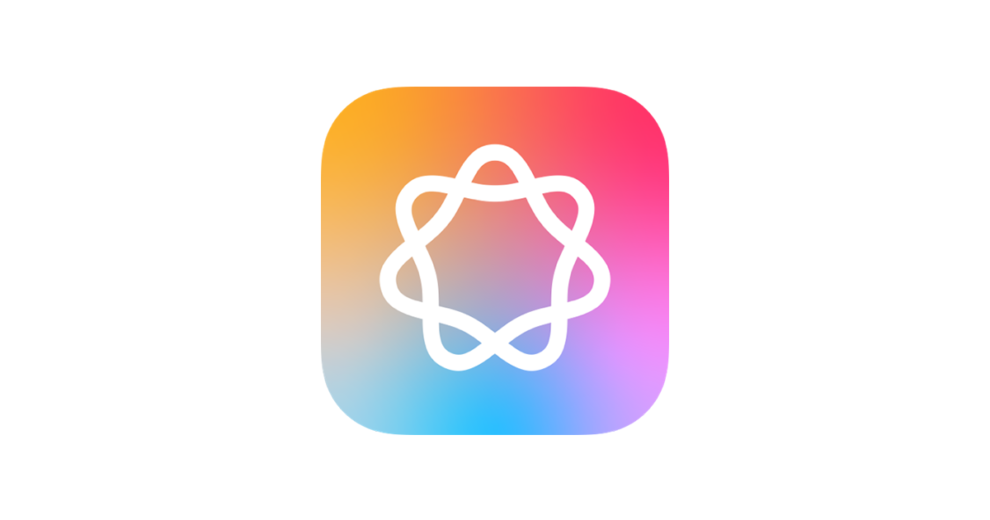








Add Comment