In this article, we are going to review AceThinker iPhone Screen Recorder App. Life is a lot easier with the powerful apps that we use nowadays. As an iPad user, I had always wondered how to make full use of it though Apple is not an open source platform unlike Android, and has limited most of its features exclusive to its sister devices i.e. Mac, iPhone, iPod, iPad. If you are a mobile game reviewer, an online tutor, a tech guru, or simply want to record your iPhone or iPad screen, here is the solution for you. AceThinker Screen Recorder for iPhone is the most substantial PC software to cast your favorite mobile activities, games, videos, photos, and camera activities right on your laptop or PC.
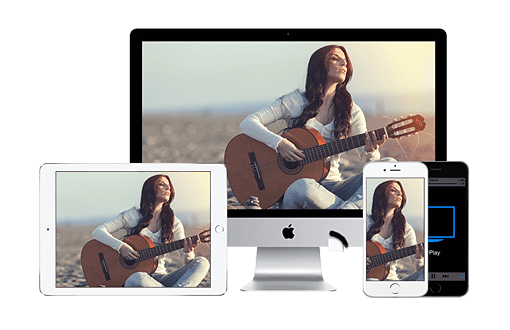
How It Works:
AceThinker iPhone Screen Recorder App is among the few screencast devices available on App Store, and it is the best one till now. The software could be installed from the official website, it is available for both Windows and Mac devices and easily connects to your iPhone/iPad. The application uses AirPlay feature to connect with the IOS device and displays the mobile screen activity live on the computer screen without any lag and with HD quality. It directly mirrors the image, gameplay, video, and audio activity. You can simply view it or record the wanted part from it.
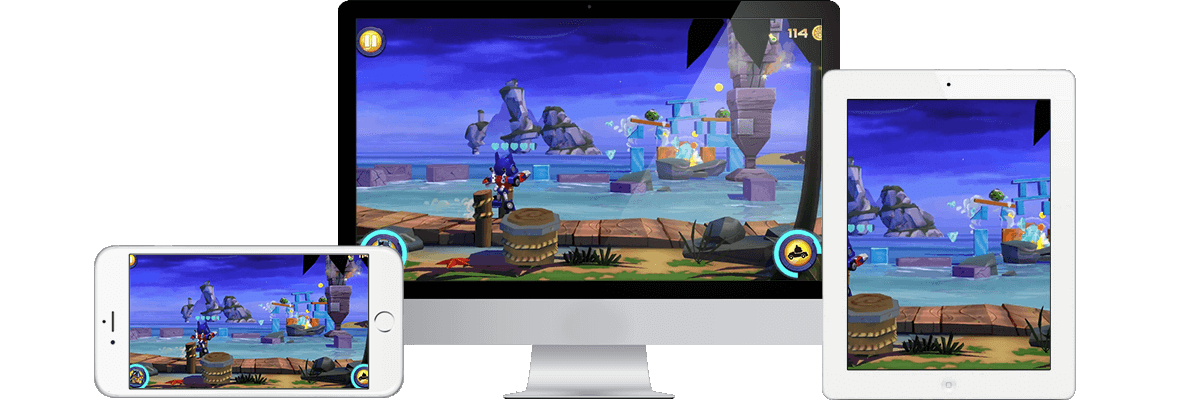
Added Features in AceThinker iPhone Screen Recorder App
With the updated version, the user can customize the output video quality, sound rate and quality, image quality, AceThinker iPhone Screen Recorder App allow its users to take snapshots from the recorded screen making it a perfect app for preparing tutorials and notes. Publish the edited video right away from the application without even saving it to the PC directory, AceThinker permits video and photo uploads to Youtube, Facebook, Dropbox, and many more websites.
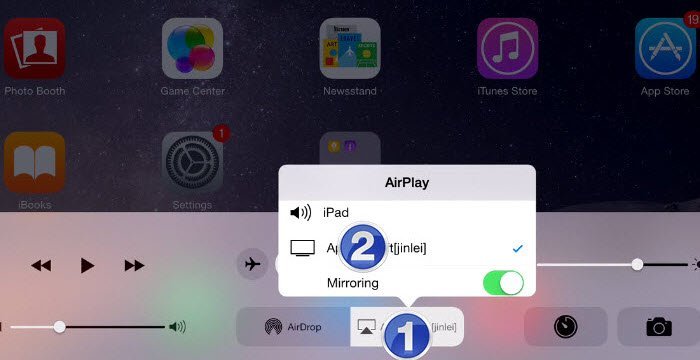
Minimum Requirements:
AceThinker iPhone Screen Recorder tool is available for devices above IOS 7 up to IOS 10 iPhone and iPad devices. It means that it can be used on any phone and iPad starting from iPhone 4s and iPad 2. The mandatory requirement in AirPlay Mirroring feature in the device to be connected, Wifi must be present in the PC or Laptop that is going to be used for mirroring.
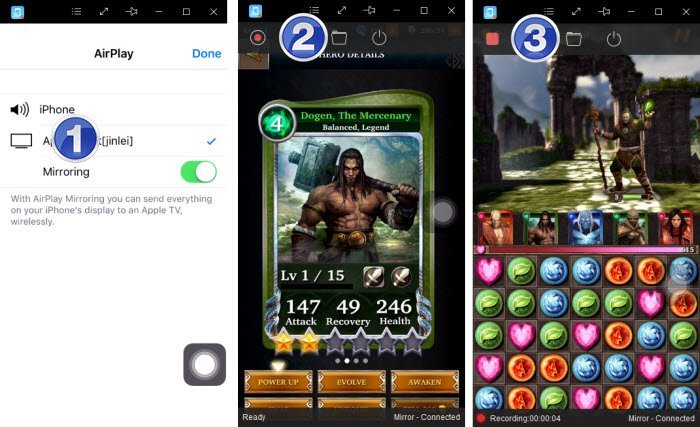
How to Use:
- Download the AceThinker iPhone Screen Recorder software from the official website and install it on your PC or Laptop with Windows/Mac OS.
- Once installed, configure your iPhone/iPad from Control Center for AirPlay Mirroring. Select the AirPlay button and open it in your iPhone/iPad.
- It will ask about the targeted location to AirPlay your device activity, select your PC from the given list and then tick the “Mirroring” pop-up that appears promptly after you select your device, turn it on and press ‘Done’ when it appears.
- After configuring your iPhone/iPad device, you would be able to observe all your phone activity on PC or Laptop.
- For recording the iPhone/iPad screen, go to the top of the screen and select the record button highlighted in Red color, it will start recording a/v input of your mobile device to the PC.
- Touch the “Stop Recording” button on the screen located in a left corner at the top, name the file and select the output location, the format of the video, and other features such as snapshot, upload options, and sound & video quality. AceThinker iPhone Screen Recorder enables to save the recorded video in nine popular video formats including the GIF format.
- Press the enter button to save the recorded video and edit it anytime from the software.
Thanks for Acethinker, now pc-tablet readers can exclusively get Acethinker iPhone Screen Recorder at only $19.95, (Original $39.95).
- Windows Version: https://goo.gl/D0CzEq
- Mac Version: https://goo.gl/yR3H5E


















