Are you eagerly awaiting the arrival of Samsung’s next big software update, One UI 7? While the promise of fresh features and a smoother experience is tempting, a critical decision by Samsung might leave you frustrated if you don’t take action before hitting that upgrade button. Sources close to the development have indicated a significant shift in how One UI 7 will handle background app activity, a change designed to boost battery life but one that could inadvertently silence your important notifications.
Imagine this: you’ve just upgraded to the shiny new One UI 7, excited to explore all the improvements. But then, you realize you’re not getting notifications from your messaging apps, your crucial work emails are delayed, and your social media feed is eerily quiet. This isn’t a bug; it’s a deliberate change in how Samsung plans to manage apps running in the background to conserve precious battery power.
Multiple tech blogs and Android news outlets have been buzzing with speculation about Samsung’s intensified focus on battery optimization in One UI 7. While this is undoubtedly a welcome move for many users constantly battling battery drain, the method Samsung seems to be adopting could have unintended consequences. Leaks and insider information suggest that One UI 7 will implement a more aggressive approach to putting background apps into a deep sleep state.
This isn’t entirely new. Previous versions of One UI already had features to limit background activity. However, the information circulating suggests that One UI 7 will take this a step further, potentially impacting even apps you rely on for instant updates. The default settings in One UI 7 might be so restrictive that apps won’t be able to wake up and notify you of new information unless you’ve recently opened them.
Now, before panic sets in, there’s a proactive step you can take to ensure you don’t miss out on what matters most. Sources familiar with the upcoming update indicate that users will need to manually adjust the battery optimization settings for specific apps before upgrading to One UI 7. Failing to do so could mean a period of missed notifications and a frustrating user experience as you scramble to reconfigure everything after the update.
So, what exactly do you need to do? The key lies in managing the “Battery and device care” settings on your current Samsung device. Here’s a step-by-step guide based on the information available:
- Open the Settings app on your Samsung smartphone or tablet.
- Navigate to “Battery and device care.” This section houses all the tools related to your device’s performance and battery management.
- Tap on “Battery.” This will take you to the battery usage and settings page.
- Look for “Background usage limits” or a similar option. The exact wording might vary slightly depending on your current One UI version, but the core functionality remains the same.
- Here, you will likely see options like “Putting unused apps to sleep” and “Deep sleeping apps.” One UI 7 is expected to enhance the “Deep sleeping apps” feature significantly, making it the default behavior for many apps.
- The crucial step is to identify the apps you absolutely need to receive notifications from in real-time. This includes messaging apps like WhatsApp, Telegram, Signal, your email clients (Gmail, Outlook, etc.), and any other apps where immediate alerts are critical for you.
- For each of these essential apps, you need to ensure they are NOT in the “Deep sleeping apps” list. If they are, remove them.
- Furthermore, you might need to add these apps to an “Apps that don’t sleep” list (again, the exact name might differ). This will explicitly tell the system that these apps should always be allowed to run in the background and send notifications.
Why is it so important to do this before upgrading? The information suggests that One UI 7 might reset some of these custom settings during the upgrade process, potentially applying its new, more aggressive default settings across the board. By proactively configuring your essential apps beforehand, you are essentially telling the new system, “Hey, these apps are important, don’t silence them!”
Consider the personal experience of a Samsung user who upgraded to a previous One UI version and found their notifications delayed. Sarah, a marketing professional, relies heavily on instant email notifications for time-sensitive client communications. After a major update, she noticed she was missing important emails, leading to delays and potential business impact. It took her some time to realize that the new battery optimization settings were the culprit, and she had to manually adjust them for her email app. With One UI 7, this situation could become even more prevalent if users aren’t aware of the impending changes.
Samsung’s rationale behind this potential shift is understandable. Battery life is a constant concern for smartphone users, and aggressive background app management is a proven way to extend it. By putting less frequently used apps into a deep sleep, the phone consumes less power, leading to longer usage times. This aligns with the broader industry trend of manufacturers focusing on power efficiency.
However, the key is to strike a balance between battery optimization and user experience. If essential notifications are consistently delayed or missed, the perceived benefit of longer battery life diminishes quickly. This is why the ability for users to customize background app behavior for critical apps is so vital.
While Samsung has yet to officially announce the specifics of One UI 7’s battery management, the growing buzz and insider information strongly suggest this change is on the horizon. Taking a few minutes now to review your background app settings could save you significant frustration later.
Don’t wait until you’ve already upgraded and are missing important messages. Be proactive. Open your Samsung device’s settings, navigate to “Battery and device care,” and ensure your essential apps are exempt from aggressive background restrictions. This simple step could be the difference between a smooth and enjoyable One UI 7 experience and one filled with missed notifications and unnecessary headaches. Stay informed, be prepared, and make the necessary changes now to ensure you remain connected when One UI 7 finally arrives.

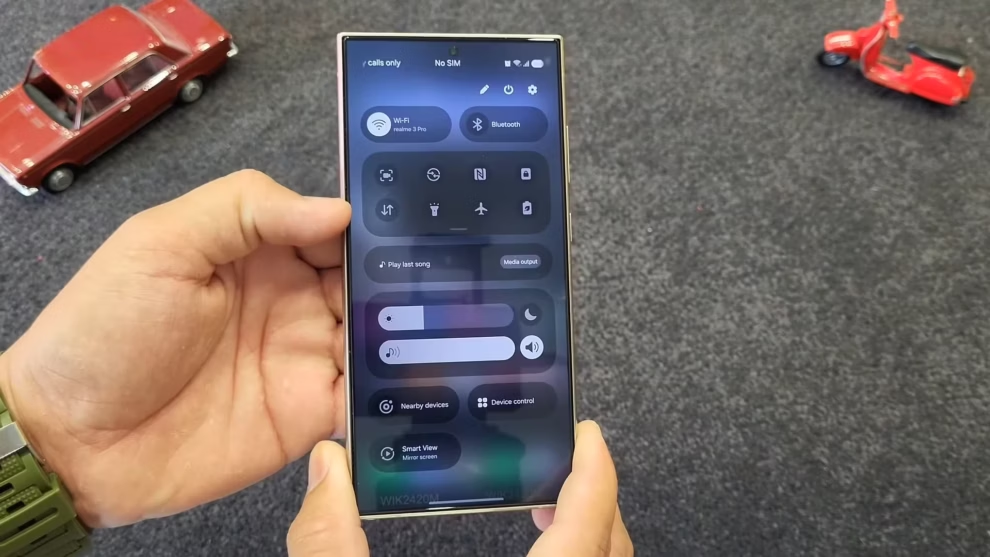







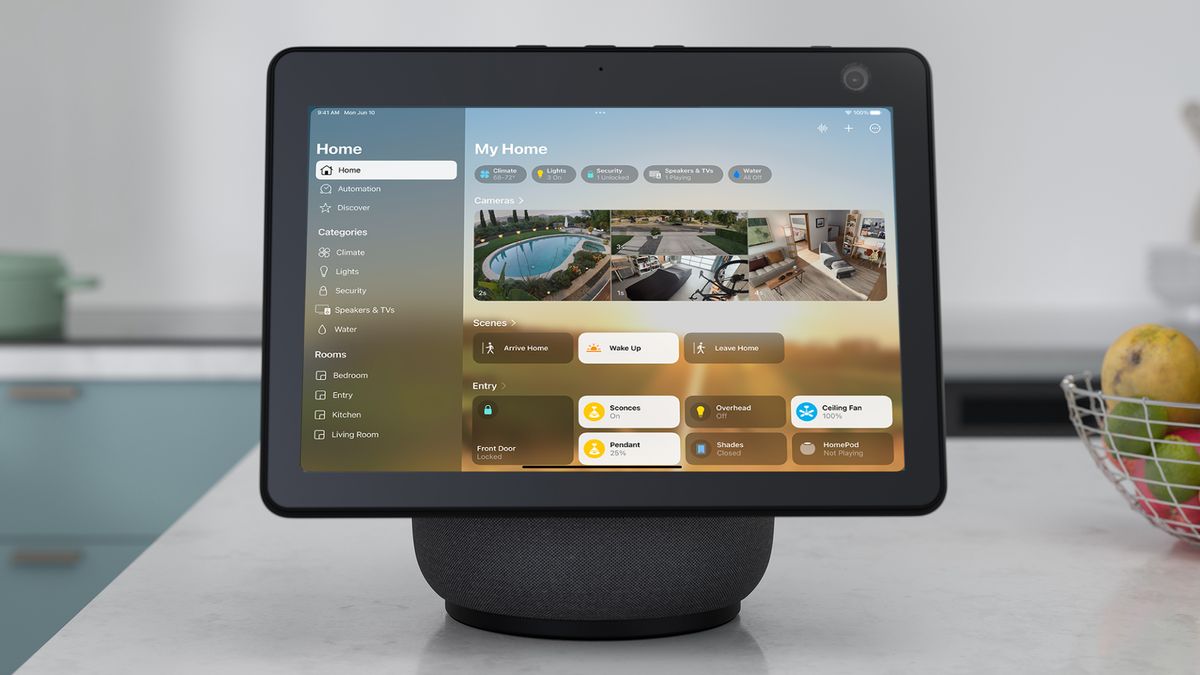
Add Comment