For years, iPhone users have yearned for the ability to truly customize their devices by setting default apps for core functions like messaging and phone calls. With the release of iOS 18.2, that long-awaited freedom has finally arrived. Apple has introduced a dedicated menu in Settings that allows users to easily switch default apps across a range of categories, including those previously locked down. This marks a significant shift in Apple’s approach, opening the door for greater user choice and third-party app integration.
This change, first appearing in the iOS 18.2 developer beta, is available globally, not just in regions like the EU where regulations have pushed Apple to be more flexible. Why the sudden change of heart? While Apple hasn’t explicitly stated the reasons, it’s likely a combination of factors, including increasing regulatory pressure, user demand, and a desire to provide a more consistent experience across different regions.
A New Era of Customization
The new “Default Apps” menu provides a centralized hub for managing default apps across various categories:
- Messaging: Finally, you can ditch Apple’s Messages app and make WhatsApp, Telegram, or any other messaging app your default.
- Phone Calls: Tired of the stock Phone app? Choose your favorite third-party dialer instead.
- Email: While previously possible, switching default email apps is now even easier.
- Browsing: Same goes for web browsers – easily set Chrome, Firefox, or Edge as your default.
- Call Filtering: Choose your preferred app for screening and blocking unwanted calls.
- Passwords & Codes: Select your go-to password manager.
- Keyboards: Easily switch between different keyboard options.
My Experience: A Breath of Fresh Air
As a long-time iPhone user who frequently relies on third-party apps for messaging and calls, this update is a game-changer. I immediately switched my default messaging app to Telegram and my phone app to Google Voice. The process was seamless, and the integration is flawless. It feels like my iPhone is finally truly mine to customize.
How to Change Default Apps in iOS 18.2
- Update to iOS 18.2: Make sure your iPhone is running the latest version of iOS.
- Open Settings: Go to the Settings app on your iPhone.
- Find “Default Apps”: You can either scroll down or use the search bar at the top of the Settings menu to find “Default Apps.”
- Choose a Category: Tap on the category you want to change (e.g., “Messaging”).
- Select Your App: Choose your preferred app from the list of installed apps.
A Win for Users and Developers
This move by Apple is a significant win for both users and developers. Users gain greater control over their iPhone experience, while developers have a new opportunity to reach a wider audience and become the default choice for core functions. It will be interesting to see how this change impacts the app ecosystem and how third-party developers innovate to take advantage of this newfound freedom.






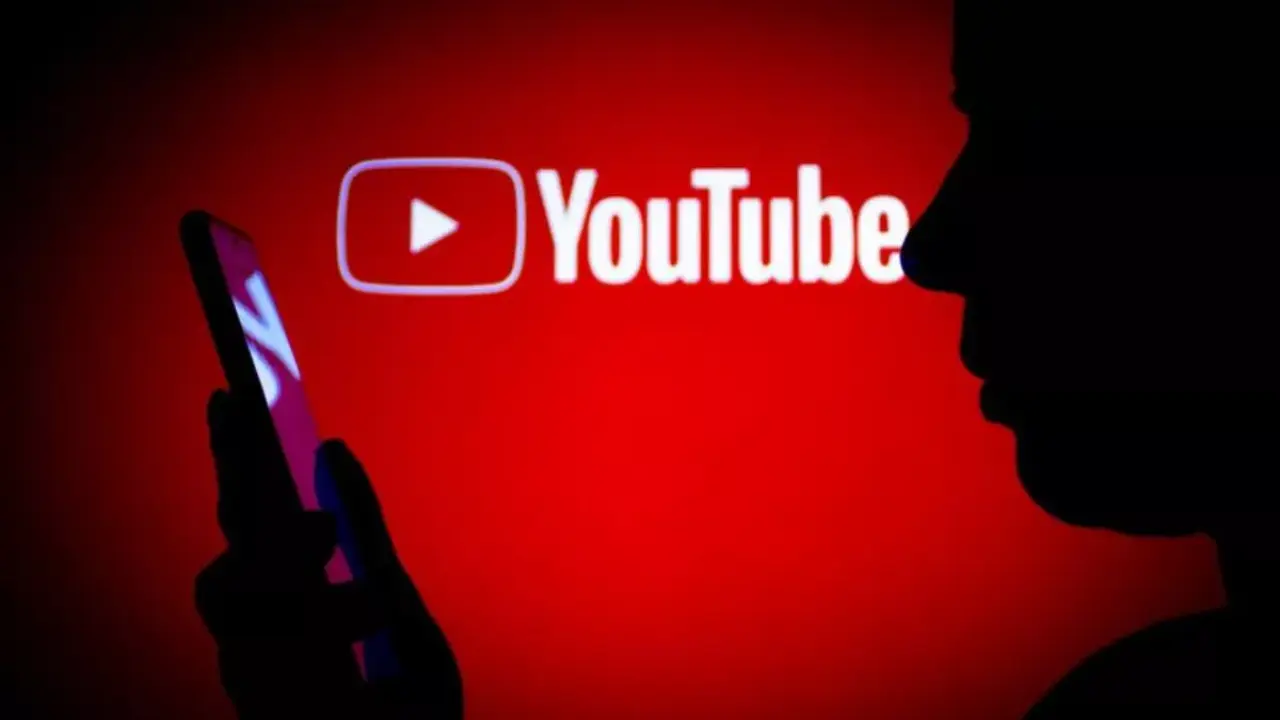












Add Comment