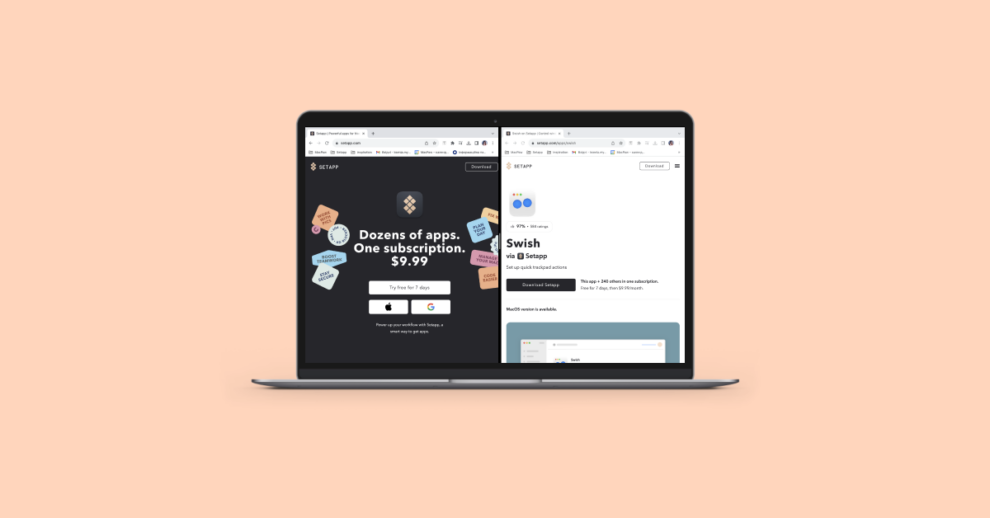Apple’s Safari web browser has a powerful, yet often overlooked feature that can streamline your workflow and entertainment: Picture-in-Picture (PiP) mode. This handy functionality lets you pop out videos from websites into a floating window, allowing you to keep watching while you tackle other tasks on your Mac.
Key Highlights
- Multitasking made easy: Work on documents, check email, or browse the web while keeping an eye on a video.
- Increased productivity: Perfect for tutorials, presentations, or following along with recipes.
- Entertainment boost: Enjoy movies or shows without sacrificing screen space.
- Wide compatibility: Works with major video platforms like YouTube, Vimeo, Twitch, and many more.
Benefits for Specific Use Cases
- Students: PiP is invaluable for following online lectures or instructional videos. Keep the video in view while taking notes, working on assignments, or referencing other materials.
- Professionals: Improve efficiency during webinars or training sessions. View the presentation in PiP while working on related documents or spreadsheets in parallel.
- Recipe Enthusiasts: Keep cooking videos visible as you scroll through ingredients or instructions on a separate webpage. Never miss a crucial step!
- Sports Fans: Don’t let work or other commitments stop you from catching important game highlights. Discreetly monitor the score or key plays with a PiP window.
- Language Learners: Enhance language learning by watching subtitled foreign films or shows in PiP, while looking up words or grammar concepts in a separate browser window.
How to Access Safari’s Picture-in-Picture Mode
There are a couple of ways to activate PiP mode in Safari:
- The Address Bar Method:
- While a video is playing, locate the audio icon (looks like a speaker) in the Safari address bar.
- Right-click (or Control-click) on the audio icon.
- Select “Enter Picture in Picture” from the menu.
- The Double Right-Click Method:
- With a video playing, right-click (or Control-click) directly on the video itself.
- Right-click again on the video.
- Choose “Enter Picture in Picture.”
Controlling Your PiP Window
Once in PiP mode, you have several options to customize your viewing experience:
- Resizing: Drag the corners of the window to make it larger or smaller.
- Repositioning: Click and drag the window to place it anywhere on your screen.
- Snapping to Corners: The window will automatically snap to corners for tidy placement.
- Play/Pause: Use the playback control within the floating window.
- Exiting PiP: Click the “X” in the top-left corner or the dedicated PiP button within the video to return the video to its original tab.
Limitations and Troubleshooting
- Website Compatibility: Not all websites support PiP functionality natively. If PiP methods don’t work, consider a browser extension designed to force PiP mode.
- macOS Requirements: PiP mode is available on macOS Sierra (10.12) and later.
Unlocking the Potential of PiP
Safari’s Picture-in-Picture mode is a true unsung hero of the Mac experience. Whether you’re a busy professional, a student, or simply someone who enjoys multitasking while watching videos, PiP can significantly enhance your workflow. Give it a try the next time you have a video playing in Safari – you might be surprised by how much more you can get done.