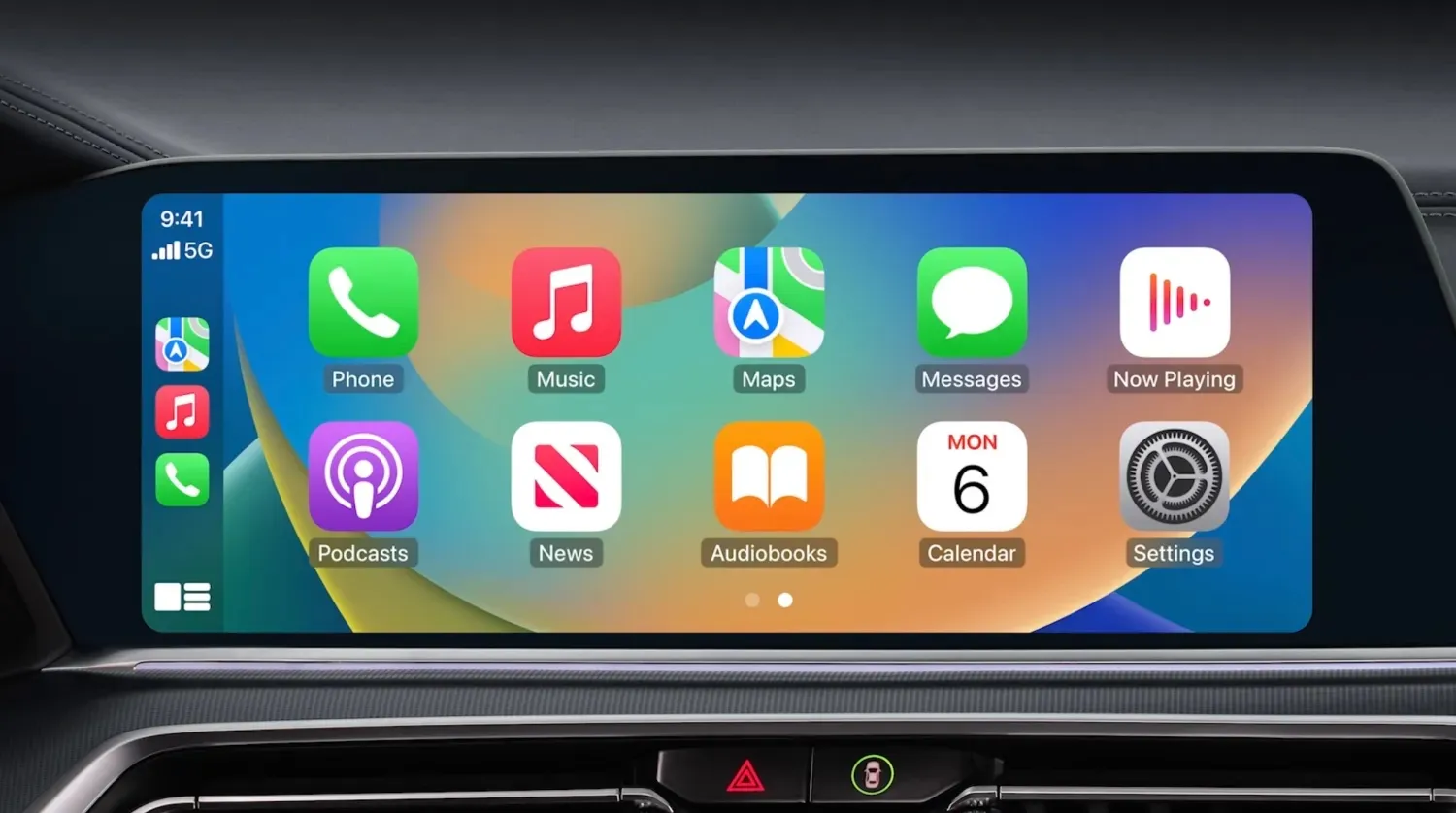Declutter your digital space and revitalize your PC with Microsoft’s free PC Manager! This handy tool goes beyond traditional antivirus software, offering a comprehensive suite to optimize your Windows 10 and 11 machine. Whether you’re facing sluggish performance, storage woes, or security concerns, PC Manager can help you achieve a cleaner, faster, and more secure digital experience.
Key Highlights:
- Microsoft’s PC Manager offers a free suite of tools to optimize your PC’s performance, security, and storage.
- This article guides you through using PC Manager for a comprehensive digital spring cleaning.
- Discover how to clean junk files, boost performance, enhance security, and manage large files for a smoother PC experience.
Cleaning Up the Clutter:
Start your digital spring cleaning with the Cleanup section. Here, you can run a quick scan to identify temporary files, leftover downloads, and browser cache that hog storage space and slow down your system. With a click, you can free up valuable disk space without compromising important files.
Optimize for Performance:
Next, tackle performance issues with the Performance section. Run a diagnostic scan to assess your PC’s health and identify areas for improvement. PC Manager can optimize startup processes, disable unnecessary background apps, and even suggest settings adjustments to enhance overall performance.
Security Matters:
Security is paramount in today’s digital world. PC Manager’s Security section helps you stay safe with features like threat detection and vulnerability scanning. It scans your system for malware, checks for outdated software updates, and offers recommendations for strengthening your password security.
Manage Files Efficiently:
Large files can quickly eat into your storage space. The Storage section in PC Manager provides a visual representation of your file categories, helping you identify space-eaters. You can easily locate and delete large files you no longer need, freeing up valuable disk space and improving organization.
Beyond the Basics:
PC Manager offers additional features for a more personalized experience. Manage startup apps, uninstall unwanted programs, customize notifications, and even optimize battery life on laptops. You can also access helpful resources and troubleshoot common issues directly within the app.
Getting Started with PC Manager:
Download and install Microsoft PC Manager from their official website. The user-friendly interface guides you through each section, making it easy for users of all levels to navigate. Remember to create a backup of important files before making any significant changes to your system.
Optimizing Battery Life (Laptops):
Maximize battery life on your laptop with the Battery section:
- View battery health and usage: Understand your battery’s condition and identify apps draining the most power.
- Adjust battery saver settings: Choose between different battery saver modes based on your needs, from balanced to extended.
- Customize background activity: Control background processes and features like location services to conserve battery.
Wrapping Up:
Microsoft’s PC Manager is a valuable tool for anyone looking to revitalize their PC. By following these steps and exploring the features, you can achieve a cleaner, faster, and more secure digital environment. Remember, regular maintenance is key to keeping your PC healthy and optimized, so make PC Manager your go-to tool for a smooth and enjoyable digital experience.