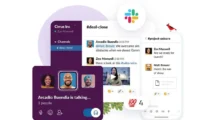Android smartphones always get slow after a while. Although smartphone companies are cramming lots and lots of RAM in smartphones, you will experience lags and slow UI after intense usage. After a while, apps in Android smartphones take more than usual time to launch, phone hangs on dialing screen and you are not able to receive an incoming call. These are some problems which every other Android smartphone user face every single day.
You cannot leave Android and choose other options in the smartphone market because of these reasons – Apple is expensive, and Windows Phone is useless. Agree or not you are bound to use your laggy Android smartphone. Don’t worry I can tell you some tricks so you can make your Android smartphone faster like new. Some of these tips need your Android phone to be rooted, so if you don’t know about Android rooting then use the workaround provided within the tip.
Clear Cache
Clearing the cache in Android is a hard nut to crack, you have to clear the cache of each and every single app installed.
Download Orange Cache Cleaner
If you have your Android phone rooted then Link2SD app is the best substitute for Orange Cache Cleaner. The best advantage is that Link2SD comes with a cache cleaner widget to place on your phone’s home screen. You only need to tap on that widget to clean all the cache.
Download Link2SD
Move Apps to SD Card
The big reason because Android phone runs slow after some time is because the internal memory is running out of the space. If you installed so many apps and can’t decide which one to uninstall then, you should move some apps to SD card. To do that, you have to open Settings > Apps > XXXXXX (the app you want to move to SD card) and click Move to SD.
If your Android device is rooted then, download Link2SD app. This app moves the whole app to SD card, not just the app data. Link2SD also help you remove bloatware apps like Galaxy apps in Samsung or Sony.
Download Link2SD
Switch to third-party launcher
Some smartphones come with launchers with lots of unwanted features which make the smartphone to run slow. Samsung and HTC always cram their device with lots of bloatware and customized launcher which makes the device slow after some use.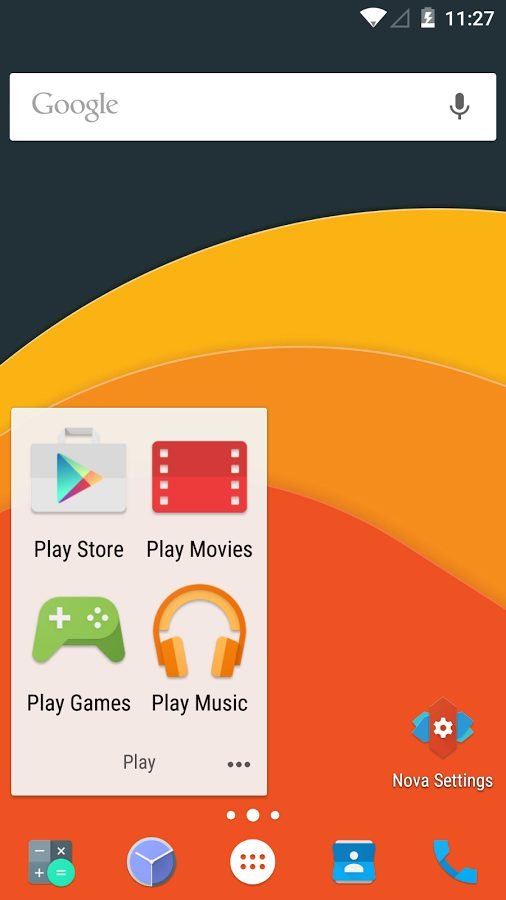
I will recommend you to download and install Nova launcher. It’s fast and straightforward, just like the stock Android launcher. I will recommend you not to change any settings in Nova launcher after installing it on your device.
Download Nova Launcher
Keep viruses away
If you regularly connect your phone to your PC to sync some data like movies or music, then there might be some chances of a virus on your smartphone. You should install any antivirus app and scan your whole device for any virus threats.
I recommend you to install Avira Antivirus Security on your Android device. It comes with lots of features like Antivirus protection, antitheft recovery tool, identity safeguard and blacklist options. After installing you need to create an Avira ID which helps you in personalizing settings.
Download Avira Antivirus Security
Try Overclocking
If you never heard “overclocking” before then, you should be careful while doing this with your smartphone. Overclocking your phone is a risky technique which might damage your smartphone so follow the steps carefully.

Download SetCPU app from Google Play Store and launch the app. You will see two sliders with some numbers on it; these figures are the frequency of your current CPU. You can change the frequency by sliding them (top one is for max frequency and below it is for min frequency).
Download SetCPU (Rs. 100)
You can also create profiles under Profile tab to switch to different CPU frequency levels on certain conditions. If you want your phone to limit the frequency to one GHz while the battery percentage is below 30%, you can create a profile for that and the app will automatically activate that profile.
Disable Auto-Sync
Auto Sync is an option in Android in which you sync your personal information and some data to create a backup on the cloud. This feature keeps running until you turn it off manually, it drains cellular data and saves lots of junk and temporary files into the system memory which slows down the smartphone.
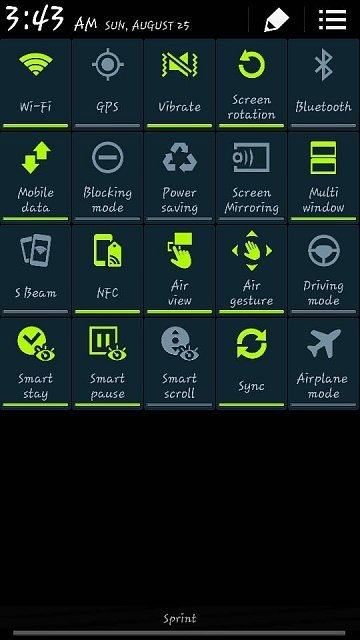
To disable auto sync feature in Samsung devices, pull down the notification bar swipe left on quick settings bar and disable Sync from there. On a smartphone like Nexus you need to go to Settings > Account > More and uncheck Auto-sync data.
Stay updated
Always keep an eye on your device’s update settings so you will receive all the updates. These updates might be the patch to some bugs and run your device smoothly. To check for updates, go to Settings > About Device > Software Update. If you find any updates, then download and install it.
Keep RAM free
Always maintain the RAM free on your Android smartphone by killing the background apps before launching another one. If you can’t find a clear all option in recent apps screen, then close all apps one by one. Samsung devices come with a clean ram option below recent apps.
Lower down animation scale
This one is tricky. Also, you don’t need to root your device for this. We are going to disable the animation you see while opening any app or pop up on your device. Go to Settings > About Device and tap on Build Number 7 times, come back to settings and you will see a new category Developers options.
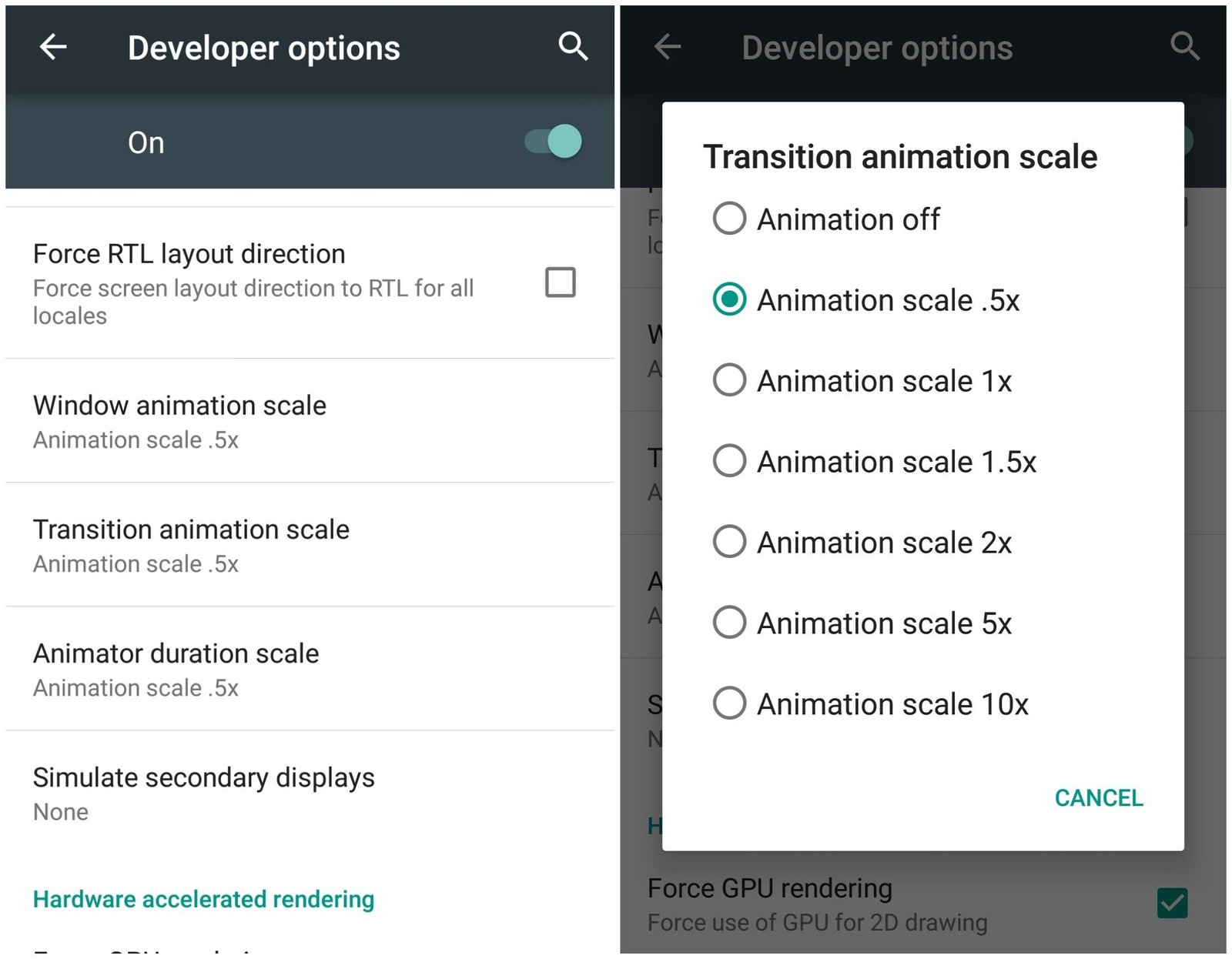
Open Developers options and scroll down to a setting called “Animator duration scale.” Open this setting and select Animation off from the menu, this will turn off the animations on your phone but make your phone faster.
Conclusion
Android is a good OS if you use it correctly and with precautions. Never install apps you don’t want to use or uninstall if you are not using apps. Android 7.0 Nougat is coming with the best storage solutions, but it’s not ready yet. So, till then you need to consider these tips and save keep your Android smartphone run faster ever.