Samsung Galaxy S7 and S7 Edge are the flagship smartphone with the best hardware which Samsung can add. The most annoying situation is when you buy these expensive smartphones then you expect them to be perfect. Samsung Galaxy S7 and S7 Edge issues being faced by some users are camera app crashing and capacitive buttons not working. Here are some problems with possible fix and workarounds.
1. Galaxy S7 and S7 Edge issues: Camera Fail to launch
Some users are complaining that after launching the camera app, the screen goes blank leaving an error message which says “Warning, camera failed.” Both Galaxy S7 and S7 Edge users are experiencing this camera fail to launch error. We found some possible fix for this problems, check them out.
Solution
This error can be causing by a feature called Smart Stay in Samsung smartphones. This feature keeps a track on your eyes and controls the phone to go to sleep while you are not watching directly on the display. This feature uses the front camera to track the eye movement of the user and cause the camera app to crash. To turn this feature off go to Settings > Display and turn off the Smart Stay feature. You can also try to clear the cache in default camera app, go to Settings > App Manager > Camera and clear data and cache.
2. Galaxy S7 and S7 Edge issues: Display sensitivity
All Samsung smartphones come with the super sensitive screen; you can just flick your finger across the screen to scroll a full website. Some Galaxy S7 users are experiencing display sensitivity issue; they are reporting some accidental touch or no touch (because your palm is already touching the screen).
This issue causes some inconvenience like unresponsive camera shutter key and while scrolling long websites. Samsung smartphones come with sensitivity settings to increase screen sensitivity so you can use your phone while wearing gloves.
Solution
The solution is simple, just check if you have turned on the sensitivity toggle in quick settings. Always keep your smartphone updated, go to Settings > About Phone > Check for updates. Or you can add a bumper case to your phone to put some extra millimeters between your fingers and the screen.
3. Galaxy S7 and S7 Edge issues: Distorted Audio in loudspeaker
Samsung Galaxy S7 and S7 Edge are waterproof with an IP68 rating which means you can submerge your S7 or S7 Edge in water up to 1.5 meters without affecting the performance. But some users are still experiencing distorted audio through the loudspeaker and that annoying “Moisture detected” message.
Solution
The solution for this issue is simple, just keep your phone away from moisture and do not try to test waterproofing of this device. If your phone accidently gets wet, turn it on after making sure that the ports are dry. You can
Tip: Keep it in the sun or bury it in a bag of rice to dry it quickly.
4. Galaxy S7 and S7 Edge issues: Unresponsive capacitive buttons
Samsung is using capacitive buttons before it’s Android devices. This is the first time I’m listening from Samsung users about unresponsive capacitive buttons. The problem is more on Galaxy S7 Edge than the Galaxy S7.
Solution
You can test the capacitive buttons using any hardware testing app on Google Play Store. You can also test capacitive buttons in safe mode. To enter the device in the safe mode, turn off the device and turn it on by pressing the power button and when Samsung logo starts leaving, press power button and volume down.
Conclusion
These were the solutions for the problems you are facing while using Samsung Galaxy S7 and S7 Edge. If you are still facing these problems then just keep calm, use workarounds and wait for the updates to roll out. If you are facing some problems then tell us about them, use the comment section.



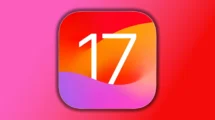

5 Comments