Apple recently released its best-ever Macbook Pro 2016 which is perfect for performance but not so ideal for connectivity. To get into the race for the slimmest laptops, Apple made its move and removed most of the connectivity ports from it. The lowest model of Macbook Pro 2016 has only two USB Thunderbolt Type-C ports which increase the need for buying an external dock for connectivity.
OWC came up with the best solution so far; the Thunderbolt 3 Dock, this dock is the only thing you need, to eliminate the need for multiple docks. This Thunderbolt dock has it all; you can connect almost anything to this dock. It comes with a vast variety of connections some of which are useful for professionals like programmers, digital artists, and video editors. We also got our hands on this revolutionary dock from OWC, let’s find out more about this dock.

The box contains the Thunderbolt 3 Dock, the power brick, an operation manual and a USB Type-C to Type-C cable (really short). The Thunderbolt 3 Dock is big and also not slim at all, the power brick is even larger than my laptop’s power brick. It might be because to provide power to the charging ports; all the USB ports are also charging ports. The dock is super glossy on the top and the bottom, the sides are made of aluminum with a matte finish over it.
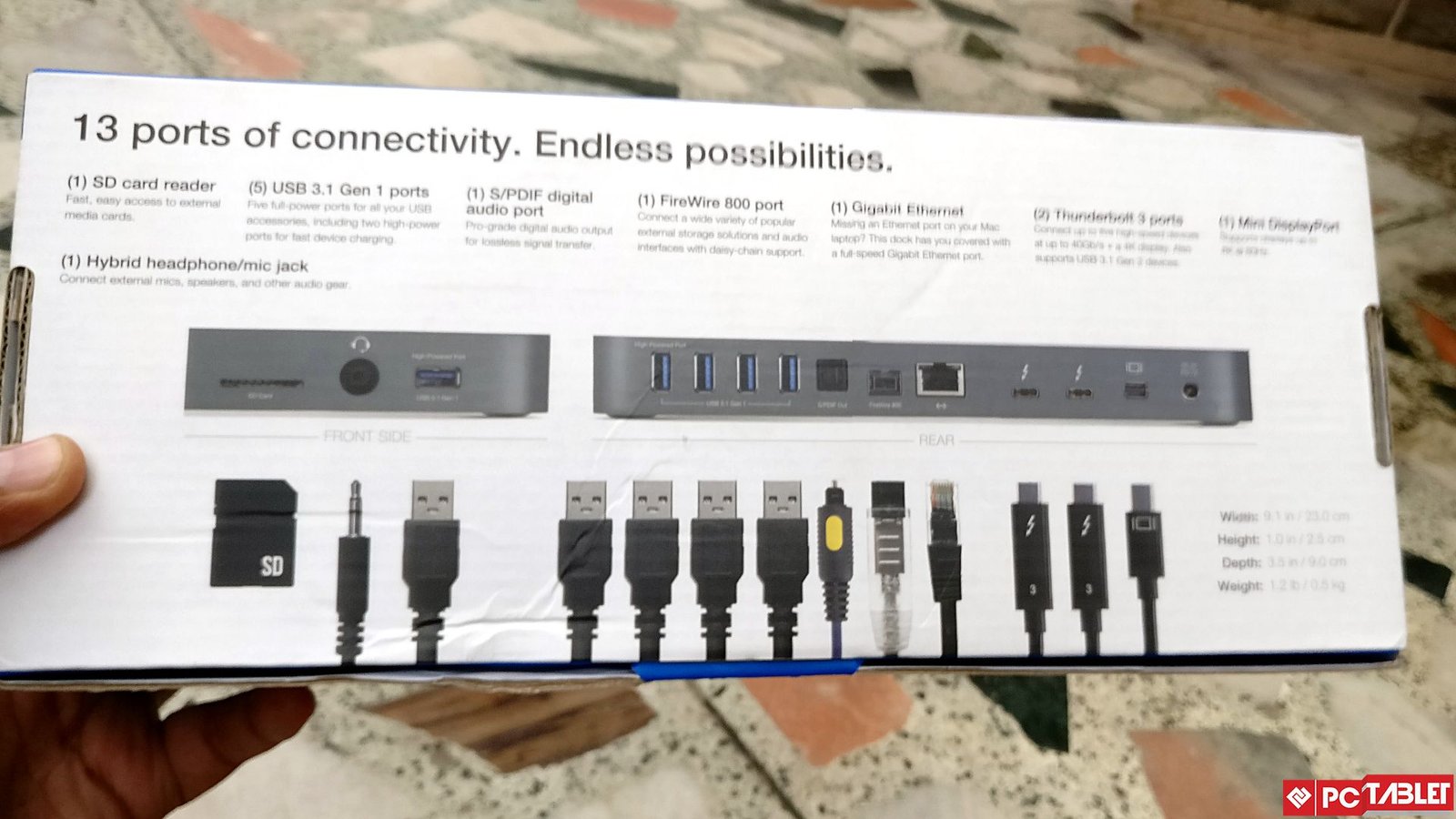
There are total of 13 ports on it, of which three are available on the front and the other ten ports are on the back. To connect the Thunderbolt 3 Dock to Mac or PC, a USB Thunderbolt Type-C port is needed. There are rubber feet on the bottom of the dock to keep it from slipping off the work table, status LED is also at the bottom.

Now, let’s see the number and variety of ports you’ll get in this Thunderbolt Dock; The front portion (not the top) got an SD card reader, in case you are a photographer or videographer and plays with SD card a lot. A 3.5mm audio jack and a USB 3.1 port are also placed on the front portion, the USB port can also be used for charging.
The rear end is the place where all the other ten important ports rest; four USB 3.1 Gen 1 Type-A port with charging enabled, S/PDIF digital audio port (output only). FireWire 800 Port, Gigabit Ethernet port, two USB thunderbolt Type-C ports and one mini-DisplayPort (support up to 4K resolution).

In our testing, we actually got decent read-write speed through all the data transfer ports including the Thunderbolt Type-C ports. The charging is also actually very quick using these ports using the Thunderbolt ports; you can charge your MacBook too.
Pros
- Sufficient number of ports
- Durable and sleek design
- Can connect up to three external display at the same time
Cons
- The USB Type-C cable provided is very short
- The power brick is a bit bulky and big, need a backpack to carry it around.

Verdict
According to me (a Windows user), the Thunderbolt Dock is not very much useful as most of the Windows laptops come with sufficient ports. But when it comes to MacBook 2016, you only have three ports including one 3.5 mm audio jack (the least configured model), so you need a dock, either from Apple or another manufacturer. So, why don’t you buy one who got everything covered, only you have to pay a total of $299!


















