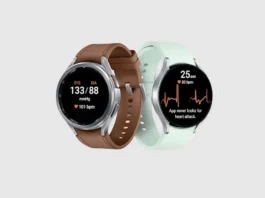Apple’s commitment to user privacy and security takes another significant step forward with iOS 17.4. The latest update offers enhanced features within the Stolen Device Protection suite, putting more control in the hands of iPhone owners. Let’s explore how to upgrade your iPhone’s defenses against theft.
Key Highlights
- Always-On Security: Choose to always enforce a one-hour delay for accessing sensitive settings, even in familiar locations.
- Tailored Protection Continue to use your phone normally while sensitive actions are secured.
- Easy Setup: Enable and configure these options within your iPhone’s settings.
What is Stolen Device Protection?
Introduced in iOS 17.3, Stolen Device Protection adds a layer of security designed to thwart thieves who might gain access to your iPhone. If someone manages to steal your device, the protection features make it significantly harder for them to:
- Change your Apple ID password
- Reset your iPhone to factory settings
- Disable Find My iPhone
- Access other sensitive data
New Controls in iOS 17.4
The latest iOS update fine-tunes Stolen Device Protection, allowing you to decide when you want extra security measures enforced:
- Familiar Locations: Prior to iOS 17.4, the security delay was only activated when you were away from familiar places like your home or work.
- Always-On: The new update permits you to keep the one-hour security delay active at all times for maximum protection.
Setting Up the Enhanced Security
- Make sure your iPhone is running iOS 17.4 (check in Settings > General > Software Update).
- Go to Settings.
- Tap on Face ID & Passcode (or Touch ID & Passcode on older models).
- Look for the “Stolen Device Protection” section and tap on it.
- Enable the feature if it’s not already.
- Now, under “Require Security Delay,” you can choose “Always.”
Important Considerations
While the protection is robust, it’s not foolproof. If your passcode is compromised, restrictions can be bypassed. For ultimate security, ensure your passcode is strong and avoid revealing it to anyone. Remember, you can still use your phone as usual, even with the added . The delay only applies to specific sensitive actions.
Situational Scenarios
- The Coffee Shop: A user regularly works from a local coffee shop. iOS 17.4 now lets them decide if they want the enhanced protection active even in that somewhat familiar location.
- The Lost iPhone: A person loses their iPhone while traveling. The strengthened protection makes it very difficult for anyone finding the device to reset it or make harmful changes, buying the user precious time.
How Stolen Device Protection Works
- Biometric Double-Check Emphasize that, with the feature enabled, thieves are forced to authenticate with Face ID or Touch ID twice to make significant changes (changing passwords, removing the device from Find My, etc.).
- The One-Hour Delay Explain the strategy: the time delay is intended to give the victim time to notice their iPhone is missing and act (locking the device remotely, changing their Apple ID password before thieves can).
Your iPhone’s Security: A Personal Choice
Apple’s continuous upgrades to iPhone security reflect the growing threat of device theft. These features make it significantly more difficult for criminals to profit from their actions. With iOS 17.4, the decision of how and when to apply these measures rests solely with you, allowing you to tailor security to match your individual needs.