We all are fully aware of the ongoing pandemic and how it has affected our work practices. We are mode dependent on our PC’s, laptops and other mobile devices to conduct business. Depending on the type of work, you could be dealing with a lot of video calls. Let’s be honest, usually, webcams on our laptops are not that great which leaves us to conduct our business on a smartphone which isn’t great either.
The other option you are left with is to invest in a costly webcam but this is where Canon comes in handy. Canon has brought their EOS Webcam Utility software for Windows, which helps people stay connected with high image quality video communication by using Canon DSLR cameras as a Webcam. This software supports a total of 42 EOS interchangeable lens cameras and PowerShot cameras, including the new EOS R5 and EOS R6. So if you have a Canon camera handy, you could take advantage of it fully.
List of Canon Cameras that Support EOS Webcam Utility Software
| EOS R5 | EOS 5D Mark III | EOS 100D | PowerShot SX70 HS |
| EOS R6 | EOS 5D Mark IV | EOS 200D | PowerShot G7 X Mark III |
| EOS M200 | EOS 5DS | EOS 200D II | PowerShot G5 X Mark II |
| EOS M50 | EOS 5DS R | EOS 600D | |
| EOS M6 Mark II | EOS 6D | EOS 700D | |
| EOS R | EOS 6D Mark II | EOS 750D | |
| EOS RP | EOS 7D | EOS 760D | |
| EOS Ra | EOS 7D Mark II | EOS 800D | |
| EOS-1D X | EOS 60D | EOS 850D | |
| EOS-1D X Mark II | EOS 70D | EOS 1100D | |
| EOS-1D X Mark III | EOS 77D | EOS 1200D | |
| EOS-1D C | EOS 80D | EOS 1300D | |
| EOS 90D | EOS 1500D | ||
| EOS 3000D |
Types of applications that EOS Webcam Utility software has been tested for:
| Zoom | Facebook Live |
| Skype | YouTube Live |
| Microsoft Teams | Discord |
| Cisco Webex | Streamlabs |
| Google Meet | Open Broadcaster Software (OBS) |
| Google Hangouts | Slack |
| Facebook Messenger |
Let’s jump on the guide to know how you can use your Canon camera as a webcam
- Connect the camera to Windows PC/ Laptop and set the mode to ‘Movie’ on your Canon camera.

- Make sure you have downloaded the latest build of the EOS Webcam Utility software from this link.
(Note: As of writing this post, the EOS Webcam Utility Software is available only for Windows with a macOS version coming soon.) - Once the software is installed, restart your computer.
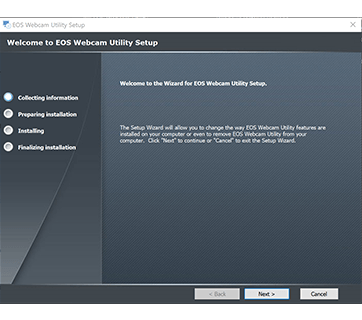
- It would not show up as an application but enables the use of compatible Canon cameras on your computer. So, don’t panic.
- Go to your desired conferencing or streaming application.
- Look for Audio / Video settings within the application.
- Select EOS Webcam Utility under Camera.
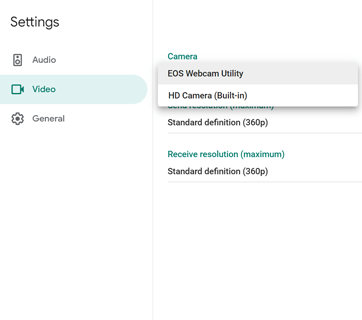
- Make sure Audio input is from your computer or external microphone.
- At this point you are done with setting up the camera as a webcam, if you have followed all the above-mentioned steps carefully, your application should recognize it.
Wrap Up
It’s a good application by Canon which certainly lets you take full advantage of your Canon camera. The application has a wide array of uses and could even be used for capturing your streaming sessions, apart from just video conferencing thereby opening endless possibilities.















