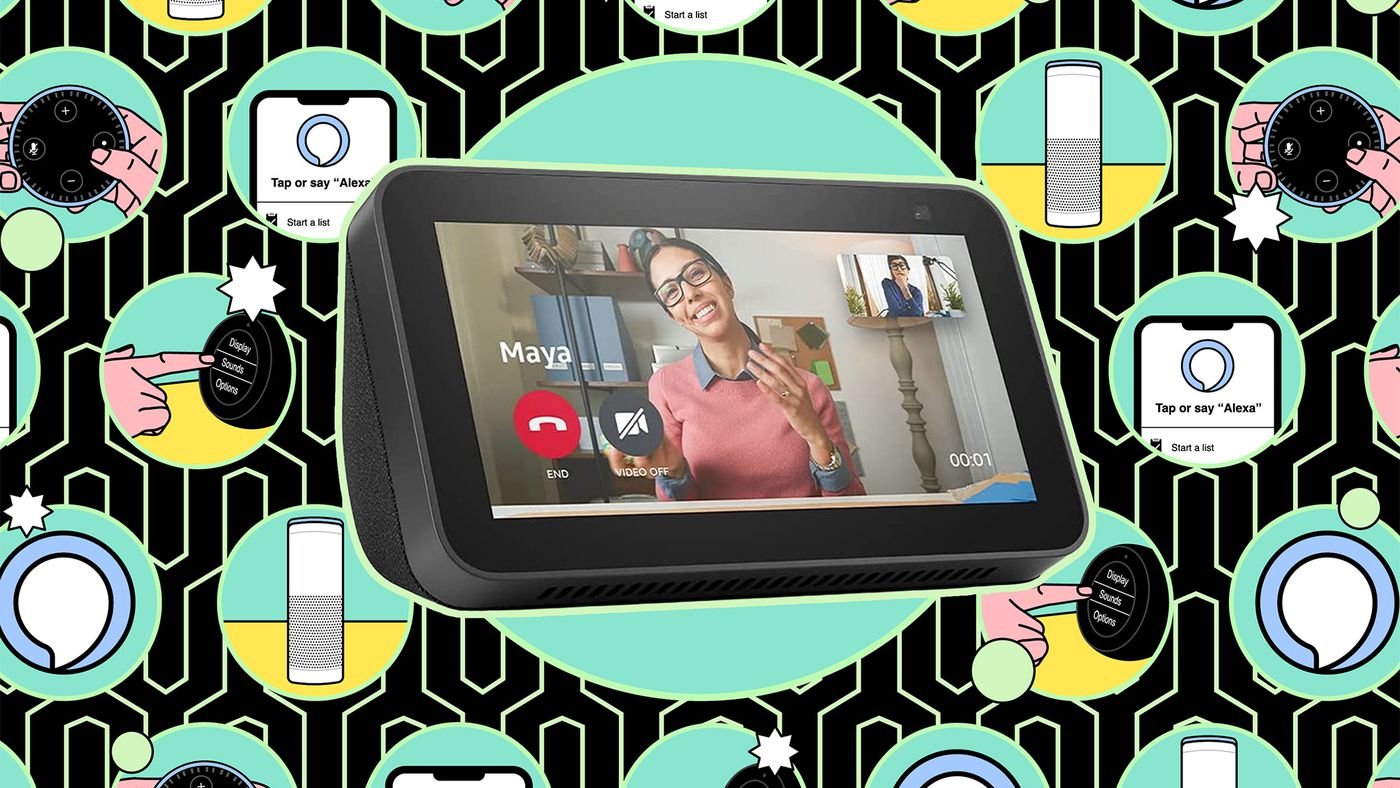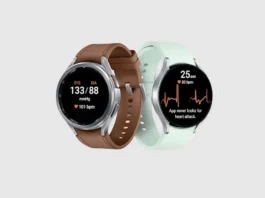Alexa’s Drop In feature transforms your compatible Echo devices into a convenient home intercom system. This instant communication tool also lets you connect to friends and family who have granted you Drop In permissions. If you’re wondering how to get started, or how to use it to its full potential, this guide has all the answers.
Key Highlights:
- Use Drop In like a home intercom between Echo devices.
- Connect with family and friends outside your home who have given you permission.
- Start group conversations with several devices.
- Check in remotely on household members or pets.
- Manage Drop In settings for privacy.
What is Alexa Drop In?
Drop In is a feature on Alexa-enabled devices that allows you to instantly connect as if using a two-way radio or intercom. You can use it within your home to talk to other Echo devices or contact friends and family who have Alexa devices and have enabled Drop In permissions for you.
Setting Up and Enabling Drop In
- Open the Alexa App: Download the Alexa app on your smartphone or tablet.
- Tap “Communicate”: Find this option at the bottom of your screen.
- Tap “Contacts”: Access your contacts list.
- Select Your Profile: Go to “My Communication Settings”.
- Enable “Allow Drop In”: Toggle the switch to allow Drop In.
How to Use Drop In Within Your Home
To Drop In on another Echo device in your house, use the following voice command:
“Alexa, Drop In on [device name]”
For example, you could say, “Alexa, Drop In on the living room.”
To Drop In on another Alexa device within your household:
- Ensure the devices have unique names for easy identification (e.g., “Kitchen Echo,” “Living Room Echo”).
- Use a simple voice command: “Alexa, Drop In on the [device name].”
The connection happens almost instantly, allowing for seamless conversations. To end the Drop In, just say, “Alexa, hang up.”
How to Use Drop In Outside Your Home
You can Drop In on friends and family who have given you permission:
- Grant Permissions: Ensure both you and your contact have enabled “Allow Drop In” under your Alexa communication settings.
- Use the Command: Say, “Alexa, Drop In on [contact name].”
Additional Drop In Features
- Alexa Announcements: Send one-way voice messages by saying, “Alexa, announce [your message].”
- Drop In on Groups: If you’ve set up device groups, say, “Alexa, Drop In on [group name]”
Privacy and Managing Drop In
Control your Drop In settings for increased privacy:
- Do Not Disturb: Set individual Echo devices to Do Not Disturb mode.
- Household Permissions: Choose “My Household” under “Allow Drop In” to limit it to devices within your own home.
- Disable Drop In: Toggle “Allow Drop In” off to completely disable the feature.
Alexa’s Drop In offers a convenient way to enhance communication within and beyond the walls of your home. Its easy setup and user-friendly commands make it accessible for most users. While keeping privacy in mind, Drop In is a valuable addition to Alexa’s capabilities – perfect for staying connected with loved ones or quickly checking in throughout the day.