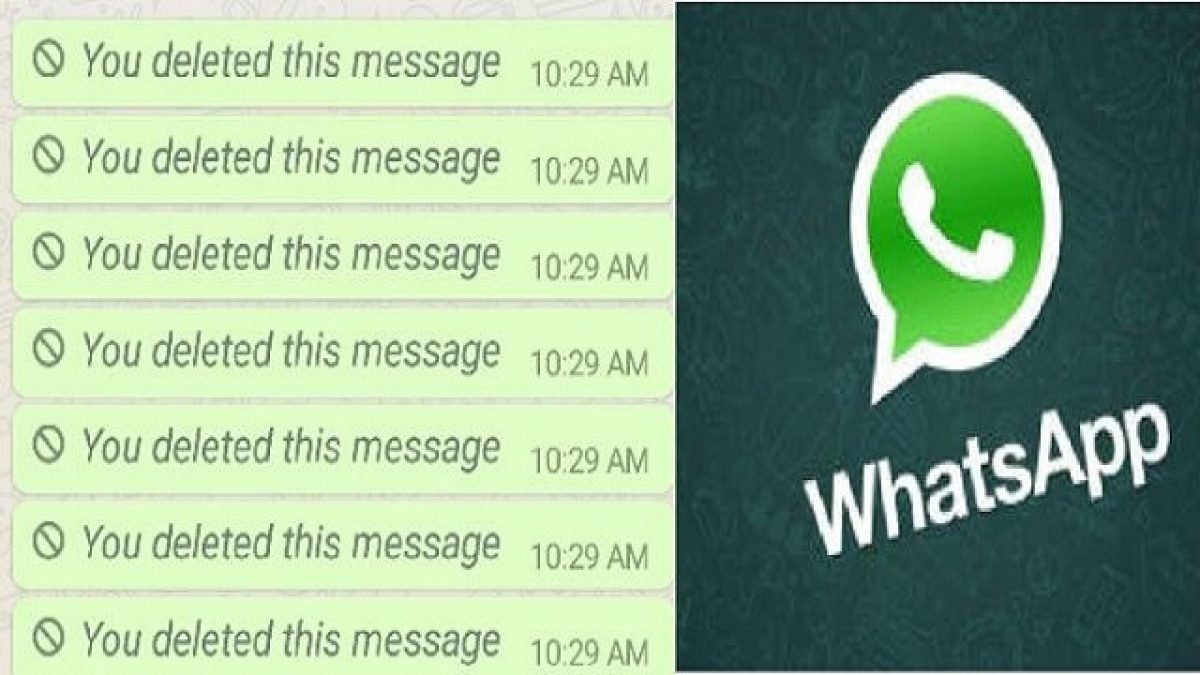WhatsApp’s popularity as a messaging app is undeniable, but sometimes we accidentally (or intentionally) delete messages we wish we hadn’t. Fortunately, there are ways to undo message deletions within the app, and even recover messages using backup services.
Key Highlights
- “Delete for Me” offers a brief undo window.
- Restoring from a backup is the most reliable recovery method.
- Cloud backups (Google Drive / iCloud) are essential.
- Some third-party apps claim to recover deleted messages, but use with caution.
The “Delete for Me” Undo Feature
When you tap “Delete for Me” on a WhatsApp message, a small banner will appear at the bottom of the screen with an “Undo” button. This button is your lifeline, but it’s only available for a few seconds. Act quickly to restore the accidentally deleted message.
Restoring From Your WhatsApp Backup
If you’ve enabled regular backups of your WhatsApp data to Google Drive (Android) or iCloud (iOS), you have a strong safety net to recover deleted messages. Here’s how the process works:
- Uninstall WhatsApp from your device.
- Reinstall WhatsApp from your app store (Google Play/App Store).
- Open WhatsApp and verify your phone number.
- You’ll be prompted to restore your chats from your backup. Tap “Restore.”
Important Note: This method will only retrieve messages that existed at the time your last backup was created.
Third-Party Recovery Apps
There are several third-party apps that claim to help you recover deleted WhatsApp messages even without a backup. Use these apps with caution. WhatsApp doesn’t officially endorse them, and their success rates can be unpredictable. Additionally, some apps may request access to sensitive data.
More on the “Delete for Me” feature
- Limitations: Emphasize that the “Undo” window is very brief. Once those seconds have passed, the message is gone from the current chat view.
- Single messages only: Explain that “Delete for Me” applies to individual messages. It cannot undo the deletion of entire chats.
Troubleshooting Backup Issues
- No backup found: Briefly address the scenario where no backup is found during reinstallation. Mention it could be due to a setup error or insufficient storage. Link to WhatsApp’s official backup help resources for users who need further help.
- Corrupted backup: Briefly acknowledge that backups can sometimes become corrupted. If so, restoring from older backups might be the only option.
Prevention is Key
The most reliable way to ensure you can always access your WhatsApp messages is by enabling regular backups. Here’s how:
- Android: Go to WhatsApp > Settings > Chats > Chat Backup > Back up to Google Drive. Choose your backup frequency (daily, weekly, or monthly).
- iOS: Go to WhatsApp > Settings > Chats > Chat Backup > Back Up Now.
While WhatsApp offers some options for retrieving deleted messages, the most foolproof method is having a recent backup in place. Take the time to ensure your backups are enabled, especially if you have conversations you absolutely cannot lose. While the “Delete for Me” undo feature is handy for quick mistakes, don’t rely on it as your primary strategy for recovering messages.