One of the most frustrating things about Snapchat for some people is its inability to save pictures to your device. Sure, you can take a screenshot of your screen, but that is going to alert the person at the other end that you’ve saved their picture.
If you want to discreetly download snaps, you’ll need some help from third party applications.
Today, we’re going to be taking a look at the app Casper. You can download it from the developer’s website. It’s not available on Google Play.
To install it, you’ll need to go into your Settings app and locate the Security menu. This may be named something slightly different depending on which device you have.
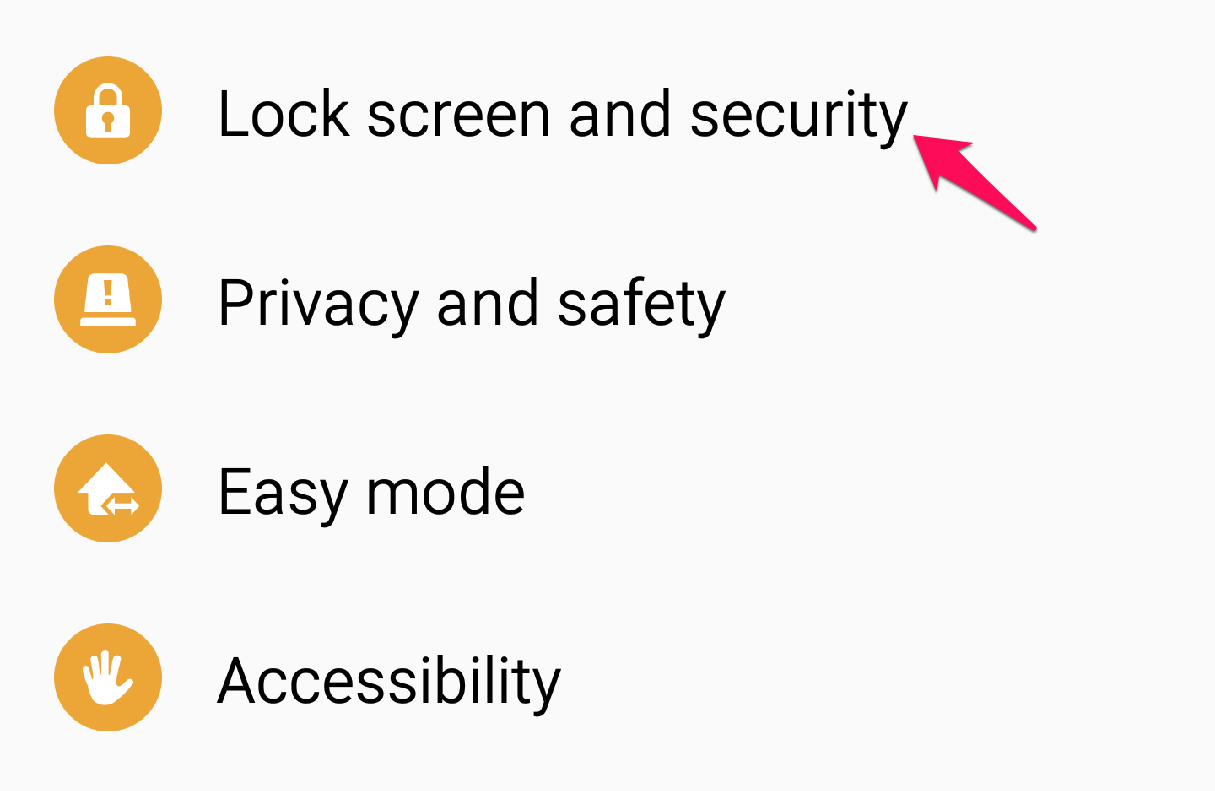
In here, you need to toggle Unknown sources to the “on” position. This allows you to install apps downloaded from sources outside of Google Play.
Once downloaded, use a file manager to navigate to your Downloads folder and install Casper.
Launch the app and log in using your Snapchat credentials. You won’t need the Snapchat app installed to make it work, but you will need to have an account created. You’ll also need to log in with a Google account for authentication purposes. It doesn’t need to be the account attached to your device, though.
Once you’re in, you can see the interface. The app is essentially a Snapchat replacement and offers lots of cool features that actually make it better than the stock Snapchat app For example, the app offers a wide range of emojis to stick onto your photos.
The first screen of the app is your conversations followed by stories, friends, and then friend requests. Swipe left and right to cycle through the screens.
To save a picture or video just open it in your conversations. Then, tap the download icon at the top of the screen.
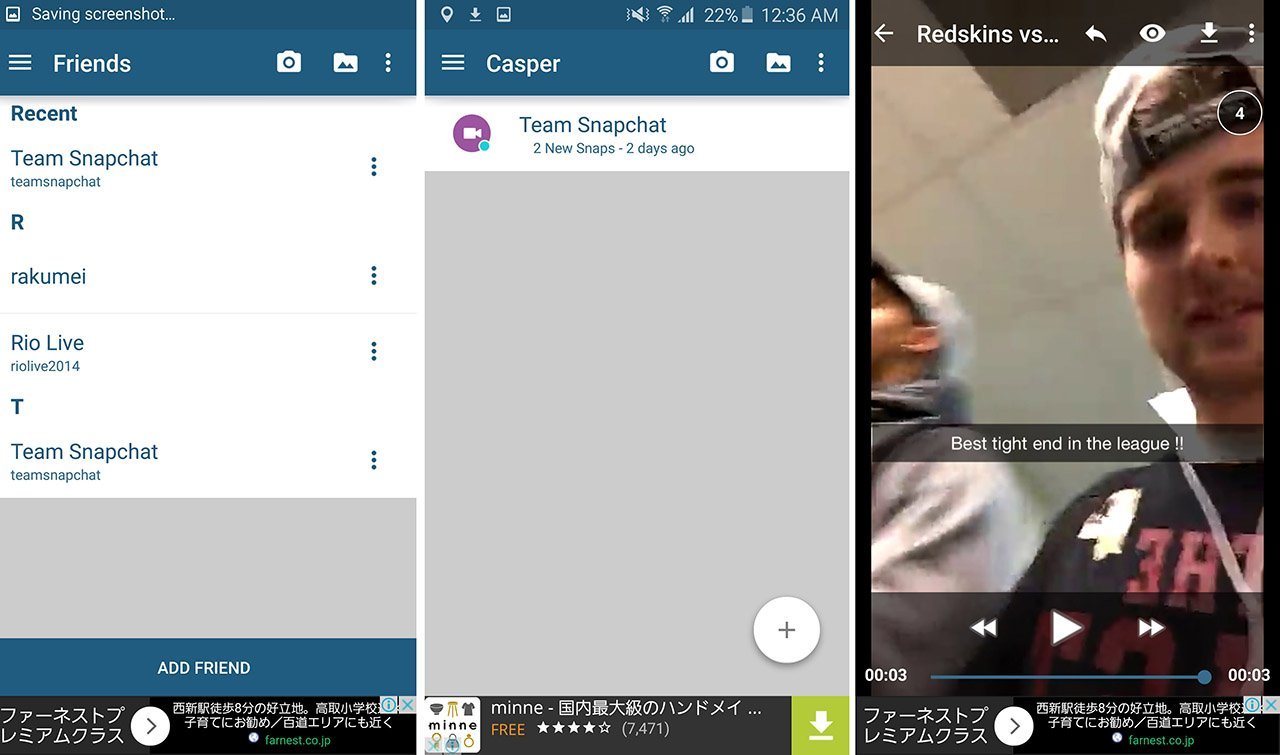
It will be saved with your pictures in a special folder called “Saved Snaps.” You can access it with your gallery app or a file manager.
Did this help you out with discreetly saving your Snapchats? Let us know in the comments below.






1 Comment