In an age where digital privacy is of paramount concern, knowing how to clear your browsing history is a crucial skill. Whether you’re using an iPhone or a Mac, Safari is a commonly used web browser that accumulates a record of the websites you visit. This article will guide you through the process of clearing Safari’s browsing history on both your iPhone and Mac, ensuring your online activities remain private and your device functions optimally.
Key Highlights:
- Clearing your browsing history is essential for privacy and freeing up storage space.
- Learn how to clear Safari’s browsing history on both iPhone and Mac devices.
- Simple steps and settings to maintain your digital privacy and optimize your device’s performance.
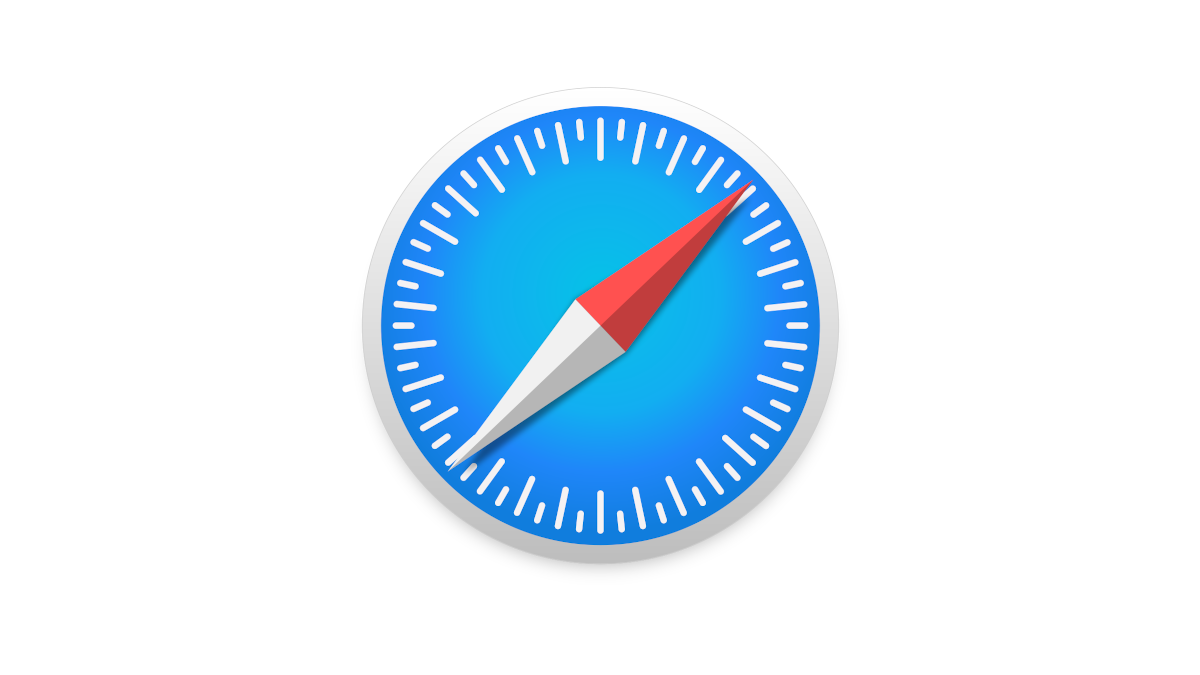
Clearing Safari’s Browsing History on iPhone
Follow these simple steps to clear your browsing history on your iPhone:
- Open Safari: Launch the Safari app on your iPhone.
- Access Settings: Tap the “Settings” icon, which resembles a gear, located at the bottom right corner of the screen.
- Scroll Down: Scroll down in the settings menu until you find “Safari.” Tap on it to access Safari settings.
- Clear History and Website Data: In the Safari settings, you will see an option called “Clear History and Website Data.” Tap on it.
- Confirmation: A pop-up message will appear, asking if you want to clear your history and website data. Confirm by tapping “Clear History and Data.”
This action will remove your browsing history, cookies, and other browsing data from Safari on your iPhone.
Clearing Safari’s Browsing History on Mac
To clear Safari’s browsing history on your Mac, follow these steps:
- Open Safari: Launch the Safari web browser on your Mac.
- Access History: Click on “History” in the top menu bar. This will open a drop-down menu.
- Clear History: In the “History” drop-down menu, click on “Clear History.”
- Select Time Range: A pop-up window will appear, allowing you to select the time range for clearing your history. You can choose to clear the history from the last hour, today, today and yesterday, or all history. Select your preferred option.
- Clear History: Click on the “Clear History” button in the pop-up window to confirm your choice.
This action will remove your browsing history from Safari on your Mac.
Maintaining Privacy and Optimizing Performance
Clearing your browsing history not only enhances your privacy but can also help optimize your device’s performance. Over time, a large browsing history can consume storage space and slow down your device. Regularly clearing your history is a simple and effective way to maintain your device’s efficiency.
By following the steps outlined above, you can ensure that your online activities remain private, and your iPhone or Mac functions smoothly.


















