A smartphone is the most personal gadget in this world, and the most private files in it are of course the photos. There are some secret pictures which you don’t want anyone to see but can’t refuse to share your smartphone with friends. Lots of tricks you can use in Android smartphone to hide media files from the gallery. But Apple users don’t have many options to cover up the pictures from the Photos app. But there are some apps which can make this possible to lock your pictures from the Photos app. Apple also added a feature to hide pictures without using any third party apps, let’s see how it works.
Using the stock Photos app
- Unlock your iPhone and open Photos app.
- Open any picture to view it.
- Tap and hold on that picture and you will see a context menu.
- Tap the Hide option and confirm in the menu to hide the picture.
To hide multiple pictures
- Open Photos app and tap Select on top right corner of the screen.
- Select the pictures you want to hide.
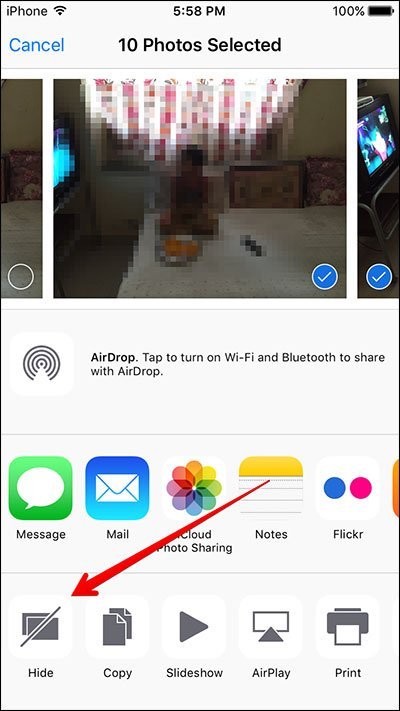
- Tap on the
 icon and tap hide, confirm the action.
icon and tap hide, confirm the action. - All the selected photos will go to the Hidden album under Albums.
That picture will get disappear from the Photos section, but you can still find it in Hidden album under Albums section. To unhide them just go to the Hidden album and tap-hold on the picture to bring up the unhide menu.
Use third party apps
KYMS ($ 1.99)
KYMS app looks like a calculator app which also works as a calculator. But it had a hidden vault under it which can keep some of your private pictures secure. Anyone who can access your phone, this app looks like a calculator to him. To reveal the vault, you have to type the code and tap Equals button. You will see the login screen of the app and now you can log into the vault.
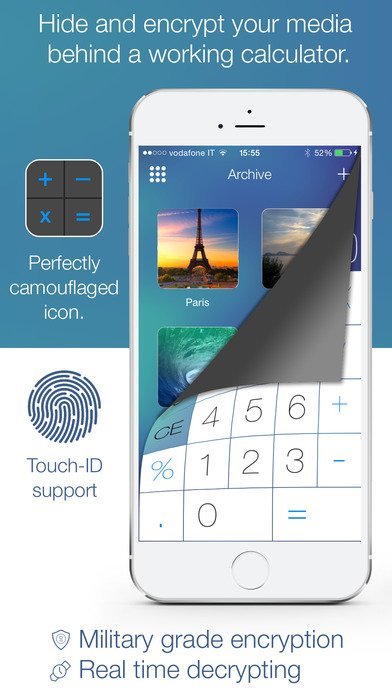
You can hide pictures, documents, spreadsheets, contacts, tasks, cards and recordings (some of these features need purchases). Once you are in, you don’t need rest of your phone because there is a full function web browser in the vault with multi-tab support.
You can set passwords to log in, and you can also use the Touch ID functionality if your iPhone supports it. This app can encrypt or decrypt your files in real time. You can tap to view any video, and it will start playing, the decryption will continue in the background.
Tip: If you want to log out immediately from the vault just cover your iPhone’s screen with your hand.
Download KYMS
KeepSafe (Free)
KeepSafe is a free app to keep your private pictures safe and protected. It’s a locker app which locks down your images and can be accessed using the passcode. The straight forward app had a user-friendly interface which makes it easy to use.

You can add a desired 4 PIN passcode to lock your pictures. KeepSafe is also free with touch ID option and uses your fingerprint to log into the private photos.
It’s easy to add pictures to this app; open pictures, select the images you want to lock, tap the ![]() icon and tap the KeepSafe icon.
icon and tap the KeepSafe icon.
Download KeepSafe
Conclusion
There is a more easy and efficient way to hide your pictures from Photos app in iPhone – delete them! Yes, you can delete them before handing your phone to someone. Deleted pictures go directly to the Deleted album under the Albums tab. Always remember to restore them or iPhone will delete the pictures after 30 days.





Add Comment