The joy of successfully recovering your important files from a corrupted device can be immense. But for some of us, recovering videos from a damaged or corrupt storage device is just half of the work. As sometimes, the recovered videos, may become unplayable after the recovery process. So now you have two options, either forgo your videos or repair recovered video files.
If you want to repair the unplayable video files, we can help you. This blog has several solutions to repair unplayable recovered videos from a corrupt or damaged storage device. However, first let’s discuss why recovered video files sometimes become unplayable. If you are in a hurry, you can also skip to the solution in the How to repair video files? section.

Why Recovered Video Files are Unplayable?
There are 5 key factors that make the recoverable files unplayable. These include:
- Data Corruption: If the original video file was corrupted before recovery, there’s a possibility that the recovered file could inherit the same corruption, leading to playback issues.
- Incomplete Recovery: If the recovery process is interrupted or incomplete due to power outage or shutdown, it can result in a partially recovered file that may not play properly.
- Unreliable Software: If the video file was recovered using an unreliable data recovery software, the recovered file may get corrupted and become unplayable.
- File Fragmentation: If the recovered file is fragmented or incomplete, it may not contain all the necessary data to play back the video correctly.
- File Format Issues: If the recovered file is saved in a format that is not recognized or supported by the media players, it may not play as expected.
Understanding the factors of recovered video file playback issue will help you in choosing the best fixation methods and will stop the issue from happening again.
How to Repair Recovered Video Files?
1. Video Repair Software
The easiest and the best way to fix recovered video files that won’t play is to use a Video Repair Software and we highly recommend Stellar Repair for Video for this purpose. This top rated software is safe and easy to use. It can repair many common and advanced playback issues like files not playing, black screens, and corrupt videos. The repair process is safe, and is faster than using difficult programs like VLC media player.
Stellar Repair for Video also works with videos shot in smartphone, digital cameras, security cameras, and more. This makes it great for photographers and videographers. The best part is it is free to use unless you are fully satisfied with the output. Give it a try for free and purchase only if you find it useful. Additionally, they also provide a 30-day money back guarantee if you are not satisfied with the result.
Here are the steps to use it:
- Download and install Stellar Repair for Video from their website. Select the right version of the repair software based on Mac or Windows.
- Open the software and click “Add Videos” to choose the corrupt video.
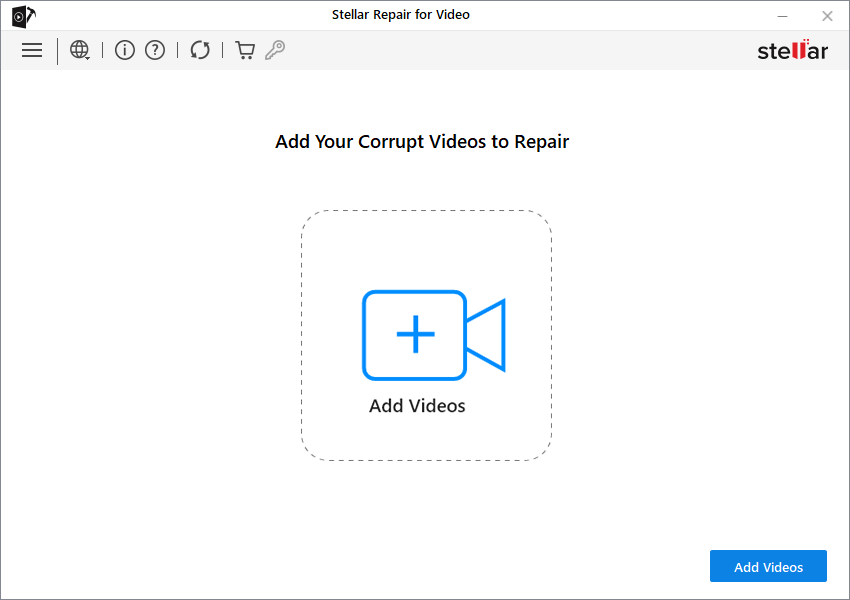
- Select the files and click “Repair” and wait until it fixes the file.
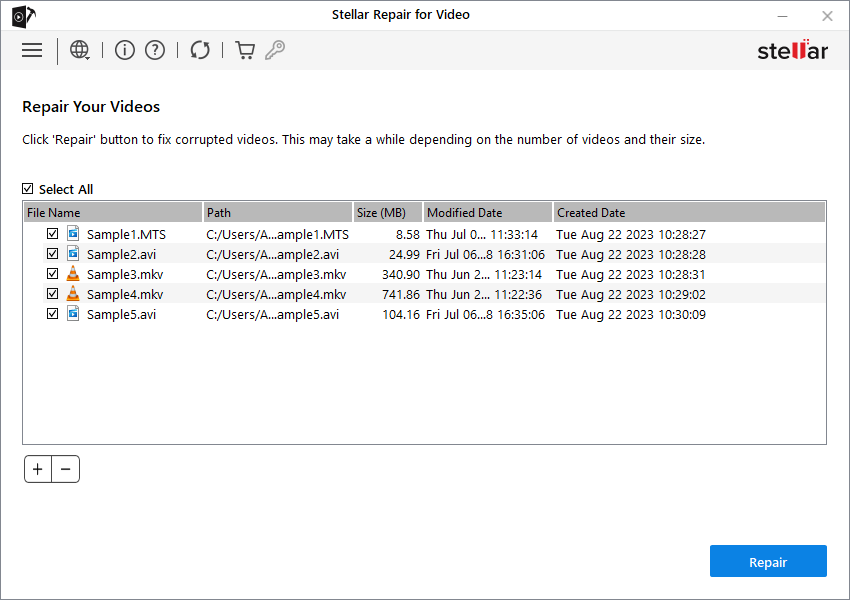
- You can preview the repaired video or do an “Advanced Repair,“ if required, this will take sometime.
- Finally, click “Save Repaired Files” to save the fixed video.
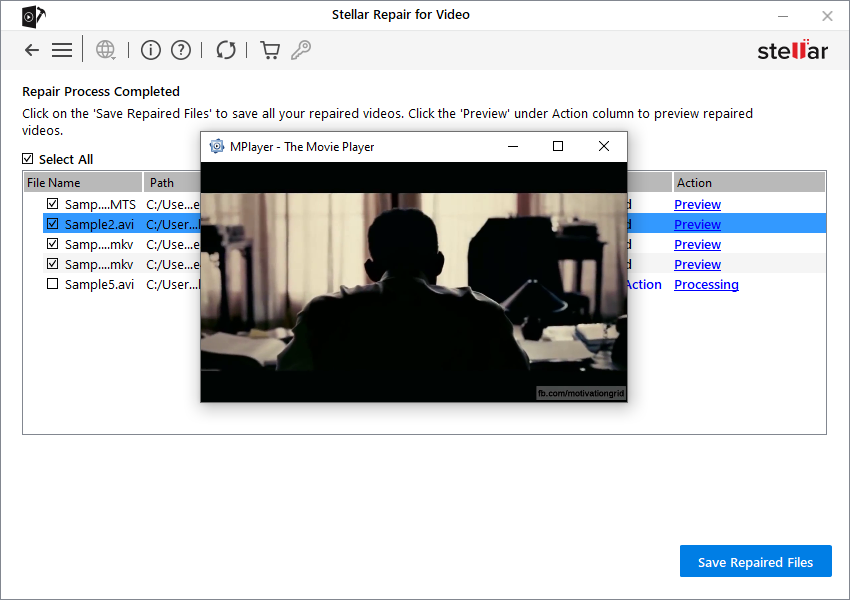
Using the Stellar Repair for Video software is highly recommended by experts as it saves time and effort significantly.
2. Change Media Player or Device
If your recovered video files are not playing after recovery, you can try changing the media player or device. Sometimes, the default media player in your operating system may not be able to play corrupted files properly. You can download alternate media players from the internet and try playing the video file.
Try media players like Windows Media Player, QuickTime Player, RealPlayer, VLC, etc. Apart from it, also try playing the files on a different device like smartphone, tablet or other computers if possible. This can sometimes resolve the playback issues due to device incompatibilities with corrupted recovered video files.
3. VLC Media Player
VLC Media Player is a popular media player that has built-in repair features that help fix AVI format video file playback issues. Hence, if you have an AVI video file, it can fix issues and play it. However, if your video has a different file format and is not playing, you need to convert it first to AVI and then fix it.
With the below steps, you can convert the other format video file into AVI file and then repair it with VLC.
- Open VLC Media Player and go to File > Convert/Stream.
- Now, Open Mediato select the video files you want to convert. Then click on Customize.
- Next, go to the Encapsulationtab and select AVI from the list of options and click on Apply.
- Next, click on Save as File in the Convert & Stream window and select the location where you want to Save the file.
- Once you have successfully converted the file, open the file.
- Go to ‘Tools,‘ then ‘Preferences’ and click ‘All’ at the bottom-left.
- Under ‘Input/Codecs,‘ find ‘Damaged or Incomplete AVI file.’
- Change the settings to ‘Always Fix’ and click ‘Save.’
- Now try opening the file again, this should work.
4. Download Compatible Codecs
One other way to repair a corrupted video file that was recovered is to download the necessary video codecs on your computer. Video codecs allow your computer to properly display different video formats.
If your computer is missing important codecs like H.264 MPEG, which is commonly used in MP4 videos, it may not be able to play back recovered video files.
You should download and install the latest versions of prevalent video codecs like H.264 from the internet. Having the correct codecs installed may enable your computer to properly display recovered video files that previously could not be played. The codecs could potentially fix issues preventing playback.
Conclusion
By deploying the right tools and techniques, it is easily possible to repair recovered but corrupted video files. If you have more time, try the free methods like changing the media player or downloading missing codes in your system. However, if you want the most effective, smart, and time-saving solution, Stellar Repair for Video can help you repair recovered videos files for free.

















