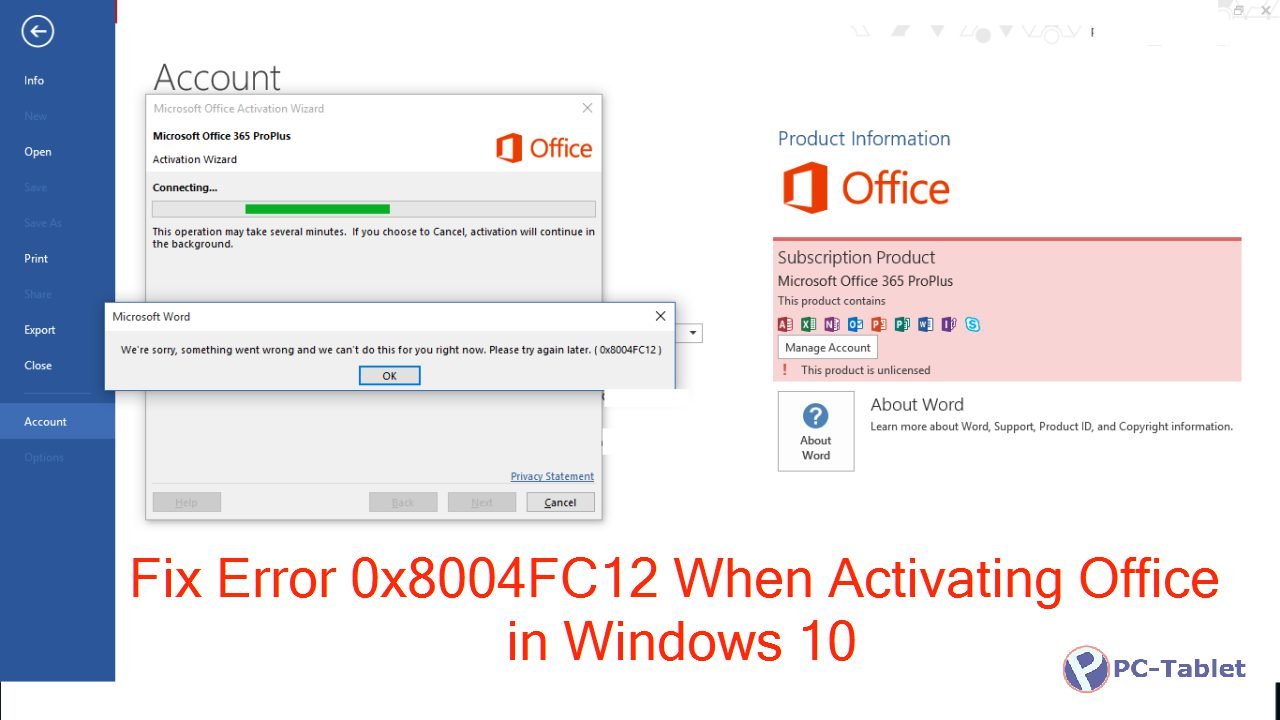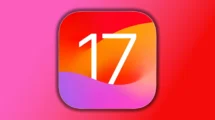While running and activating Microsoft Office in Windows 10, you may encounter an unusual problem. It displays an error message reading as ‘We’re sorry, something went wrong and we can’t do this for you right now. Please try again later. (0x8004FC12)’. This is quite bothersome as office is never activated and keeps showing the error in the subject line of this error message.
Fix: Error 0x8004FC12
Reasons for these can be many and solutions very few. Let’s cover the solutions in detail here.
Disable Windows firewall
Mostly, such problems arises due to activation of Firewall. So, disable the firewall for a while first. To do so, under ‘Search the web and Windows field’ type firewall, and then select Windows Firewall. Choose ‘Turn Windows Firewall on or off. You might be prompted for an administrator password. Enter the password and disable the firewall. Thereafter, try activating the Office again. If activated, before proceeding any further activate the firewall again to prevent entry of any malicious apps.
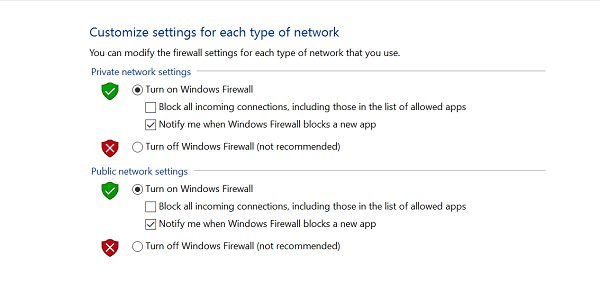
Reset TCP/IP
Run Microsoft Fixit tool. While doing so, you can manually reset the TCP/IP by going to the “Let me fix it myself” or allow the program to fix the problem for you and just follow the onscreen instructions.
Command Prompt
The third solution requires access to Command prompt section. So, open command prompt section and when prompted to run as administrator, click ‘Yes’. When done, copy the following lines of test and paste them one at a time and hit enter after every command.
- net localgroup Administrators localservice /add
- fsutil resource setautoreset true C:\
- netsh int ip reset resetlog.txt
Now, reboot your device and try activating office again before trying the next solution.
Verify if TLS 1.2 is enabled
What is TLS? It is an abbreviated form of Transport Layer Security Protocol, a protocol that ensures privacy between communicating applications and their users on the Internet.
Activation of office via this method involves verifying whether TLS is enabled or not by viewing your internet properties. The box adjacent to Use TLS 1.2 should be checked. If it is not checked, you will need to check the box. For this, press Windows key + R to open the Run dialog box.
Type inetcpl.cpl, and hit OK.

Then, under the Internet Properties window, chose the Advanced tab and from the Settings list, scroll down until you find Use TLS 1.2. check the box.