Windows 10 users having the incomplete or partial version of Windows 10 such as Windows 10 preview build installed on their machine may find their machine failing to run the OS at startup. This problem may arise especially when you have dual boot system enabled. The best solution to resolve this issue is to get rid of non-default or incompletely installed version of Windows.
This can be done via Windows 10 Boot Manager. It is a boot screen that allows you to select what operating system that you, as a user would like to start. It also stops “unauthorized” operating systems (OS without proper signing key) from loading during the system startup process. By default, the time limit permissible for choosing the desired OS is 30 seconds.
So, let us learn the method to delete/remove incomplete Windows OS installation from the Windows Boot Manager List or Startup Options in quick time. Startup options allows you to select a OS to run at startup. Kindly remember, you must be logged in as an administrator to be able to do the steps in this tutorial.
Delete or Remove incomplete Windows OS installation via Windows Boot Manager in Windows 10.
First things first, open the computer in Safe Mode.
Next, launch the Run dialog box. For this, Press Win+R key in combination and hit Enter. Later, in the empty field there, type msconfig and hit Enter.
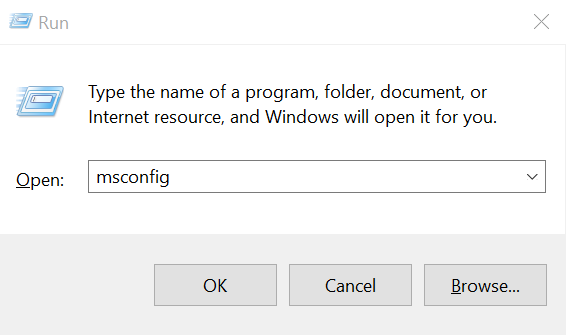
Allow the the System Configuration or the Windows Boot Manager tab to open. This doesn’t take long!
Once done, switch to Boot tab. In the list displayed there, you can find the operating systems. Delete the OS which you would like to remove completely. Remember, you can delete any OS which is not in your C drive. Remove the partially installed non-default OS by hitting Delete button.
When deleted, click Apply and OK.
When prompted to restart the computer, restart!















