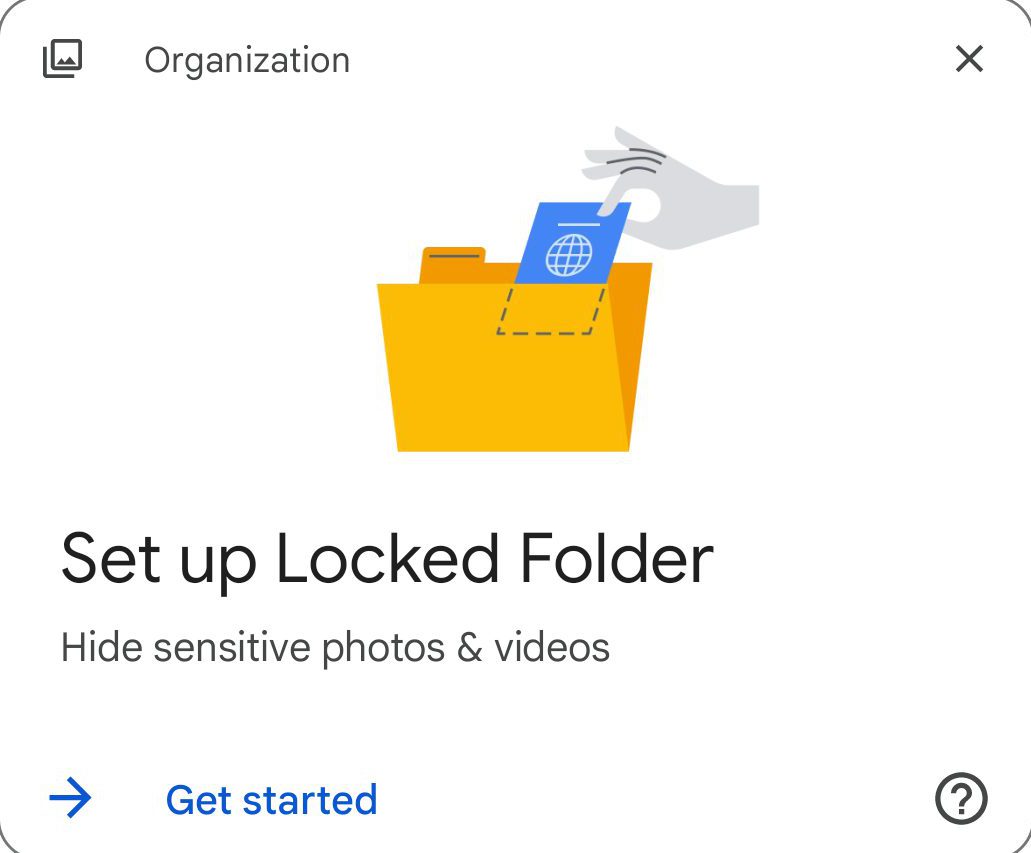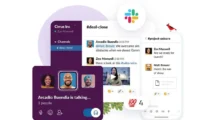Google is now rolling out the Locked Folder feature for Android phones as well as iPhones. The feature so far has been exclusive to the Pixel range of phones though the Mountain View company had promised back in June that the feature would be opened up to other devices by the end of the year. It’s good to see the company sticking to its word.
Many users reported receiving notifications about the said feature. Once the user consents to it, they will be able to access Locked Folder under Google Photos. However, before you are able to use the feature, the same will have to be set up on your phone first.
To set it up, tap on the notification which will lead to the ‘Utilities’ section under Google Photos. There you will be prompted to set up the Locked Folder feature before you are able to use it. Tap on the ‘Set Up’ button will lead to a page where you will be asked to confirm your identity, either via fingerprint identification or entering the passcode that you use to unlock the screen. Once you have done that, the feature is set up and you are ready to go.
Move pictures and videos to the Locked Folder to keep it secure and safe. All items saved in the Locked Folder won’t be backed up and can’t be shared with others. There are only two actions allowed on items saved in Locked Folder, you can either delete those or move them back to the parent folder.
As a security measure, you will have to sign in each time to access the Locked Folder. Even taking screenshots of the pictures saved in the ‘Locked Folder’ is not allowed. Also, if you choose to ever delete the Google Photos app or remove all of the app contents, all that you have saved in the Locked Folder will be lost too and it is going to be an irreversible process. Google said the feature is going to be available on all Android phones running Android 6 or later versions.
- To reach Locked Folder, launch the Photos App and go to Library on the bottom right corner.
- Under Library, go to Utilities and then Locked Folder.
- You will be asked to confirm your identity to unlock the Locked Folder each time.
So, the next time you have private and sensitive photos on your Android phone, you shouldn’t have any wrry about others getting a whiff of it as long as you have saved it in your Locked Folder.