I don’t know why you are saying goodbye to Android but as you have made your mind then let me tell you how you can move your data like photos and videos to your new iPhone. There are two methods to do that; the first one is while you are setting up your iPhone for the first time and the second one is for the time when you are done with the setup.
Using Move to iOS app
Apple developed a dedicated app for moving all your data to your new iPhone. Using this app, you can transfer your contacts, Google account and pictures to your new iPhone. Both your phones should be connected to the same Wi-Fi network to move data.

- While setting up your iPhone, you will reach a step asking you to restore your App & Data. Select Move Data from Android and tap Continue, you’ll get a passkey displayed on the screen.
- Now download and install the Move to iOS app from the Google Play Store. Accept the license and enter the passkey you get from iPhone.
- After entering the passkey, the app will ask you to select the data you want to transfer.
- Select the data you want to transfer and tap Next. The app will start transferring the data from your Android phone to your iOS phone.
- It will take time transferring the data and once done, you can finish the setup on your iPhone and check all of your data.
You can transfer almost everything except videos and music from your Android to your new iPhone. If you have already set up your iPhone then don’t worry, the next method is for you.
Using a data sharing app
You know, there is no way to move your music to your iPhone without iTunes so you can only move pictures and videos using a data sharing app like SHAREit.

- Download SHAREit on both of your smartphones from the app store (or the Google Play Store).
- Open SHAREit on your Android smartphone and tap on Send button, select the data (pictures and videos) and tap Send again.
- You’ll see a radar interface, open SHAREit on your iPhone and tap Recieve.
- On your Android phone, you’ll see the iPhone appear on the radar interface, tap on it.
- The data transfer will start as soon as you tap the iPhone on the radar UI.
When done, you can check the shared pictures and videos in the photos app.
Conclusion
Switching to iPhone is tougher as it looks, no sideloading and no connectivity to other smartphones. All you need to do is hook up our iPhone to your PC and load data via iTunes. If you know any method other than these two then let us know in the comments section.

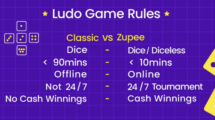



1 Comment