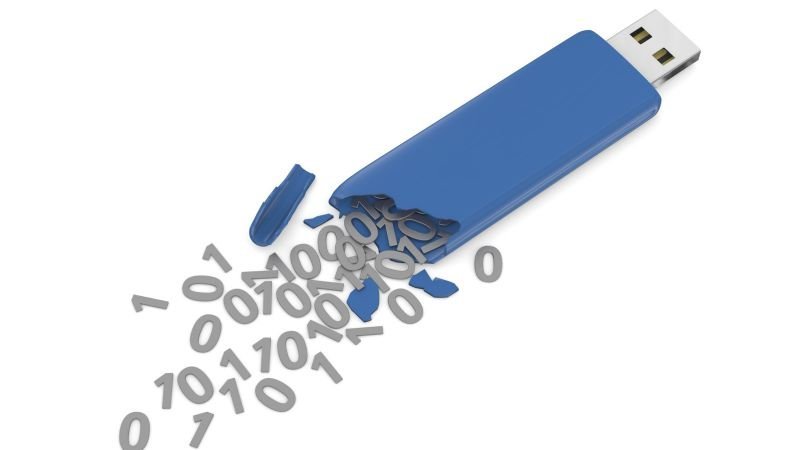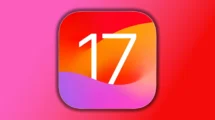Losing data from USB drives is a very fundamental problem we face when we have to format our USB drives because of any error. Sometimes we have precious data on our USB drive which we cannot afford to lose. Today we will talk about recovering the lost data from flash drives, hard disk drive, and SSD.
If your flash drive is not showing your files, then it may be the shortcut virus which changes the data into shortcuts and hides the real data. Your data is not accessible until you remove the shortcut virus from the drive. Here is a simple trick so you can get your data back.
Method 1
- Open the Start menu and search for “cmd“.
- Right-click on “Command Prompt” and click “Run as administrator“.
- In the command prompt, type this command “attrib -h -r -s /s /d G:\*.*” (change the drive letter “G” to your drive letter).
If the above method isn’t working for you, then you may proceed to the next method. This next method requires a computer and a data recovery software. There is some data recovery software that you can download to recover your data. Some of them are free while others are paid. The free version will let you take a glimpse of what data you have lost and after paying them some money, you will be able to retrieve that data easily. Follow the below steps to recover data from your formatted flash drive.

Method 2
Note: Do not install the data recovery software on the drive from where you want to recover the data, also do not recover the data to the same drive or you might lose the whole data.
- Connect your flash drive to your PC.
- Open “File Explorer” and format the flash drive.
- Now launch the data recovery software on your PC (EaseUS data recovery is the best data recovery software, you can recover 1 GB data for free and then you have to pay to recover more data).
- Select the type of file you need to recover and click “Next“.
- Now you have to select the drive and click “Scan”.
- The software will start the scan and show you the deleted files.
- If you are unable to find the file you are looking for then click the “Deep Scan” button.
- Deep Scan will take more time depending on the drive storage capacity.
- After selecting the files you want to recover, click “Recover” and specify the path.
Conclusion
If you are facing difficulties booting up your PC due to some hard disk drive error, then it might be difficult for you to recover data from it. You cannot connect it directly to another PC; you need a SATA to USB converter. In the case of laptop hard disk drive, you can buy a hard drive casing, which comes with SATA to USB 3.0 converter.
After connecting it to your PC’s USB port, you can properly format it and recover data using any data recovery software (or the one I recommended above). You can also use this method if you have SSD.